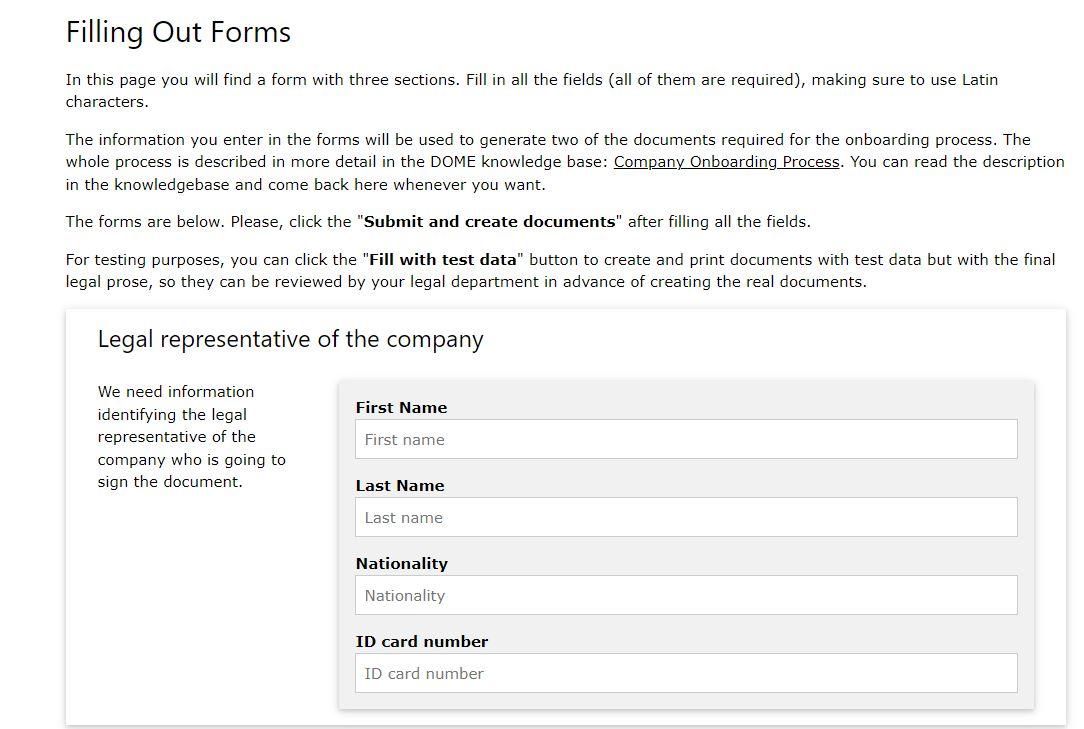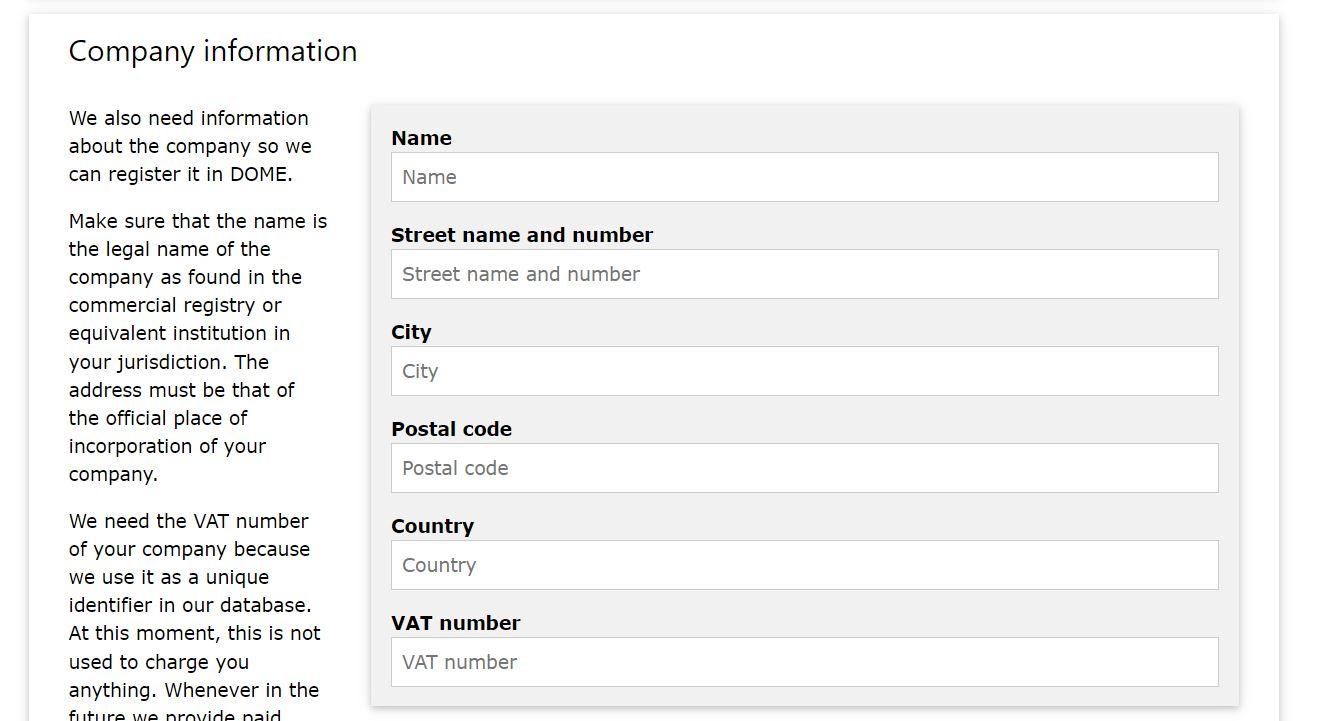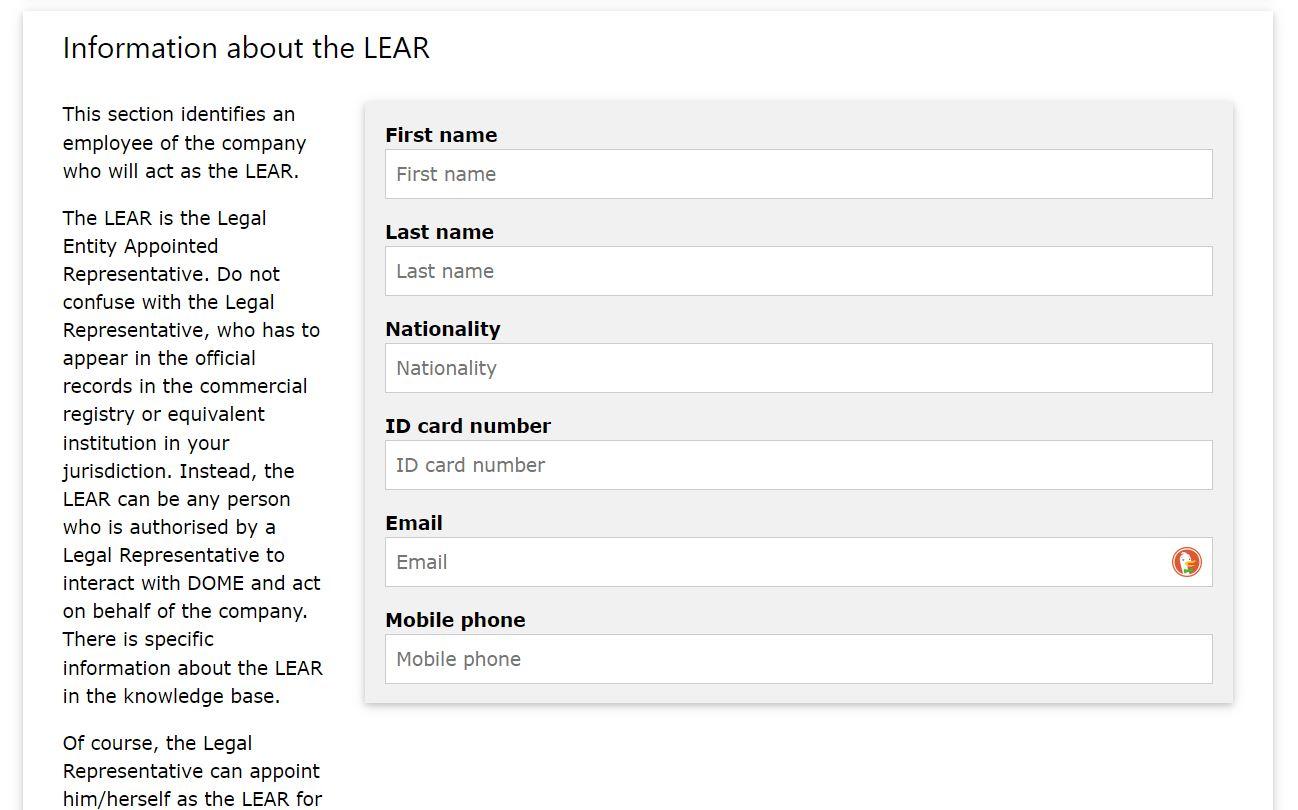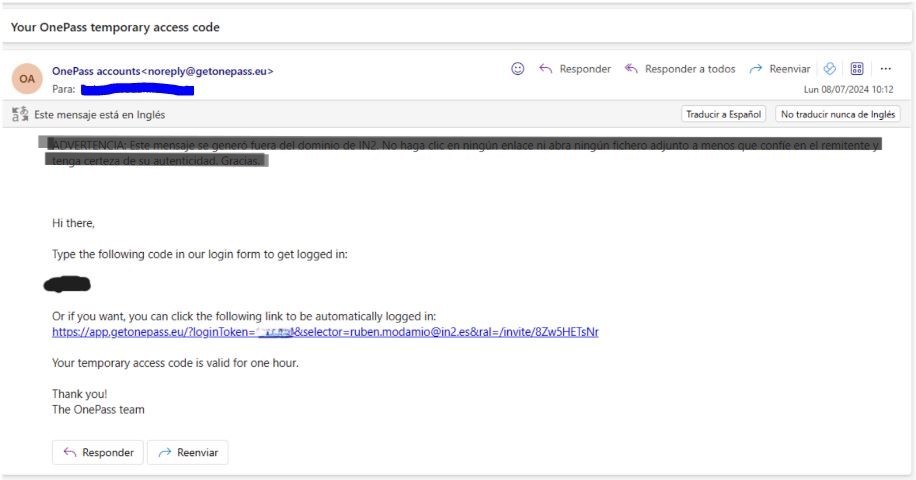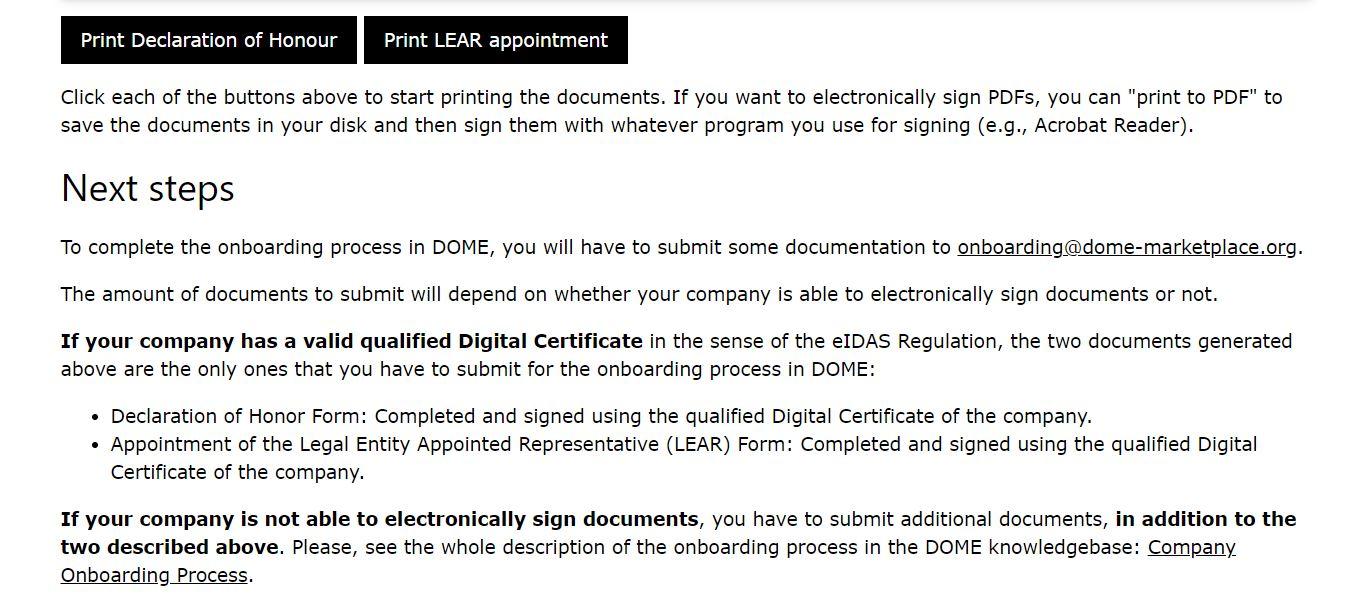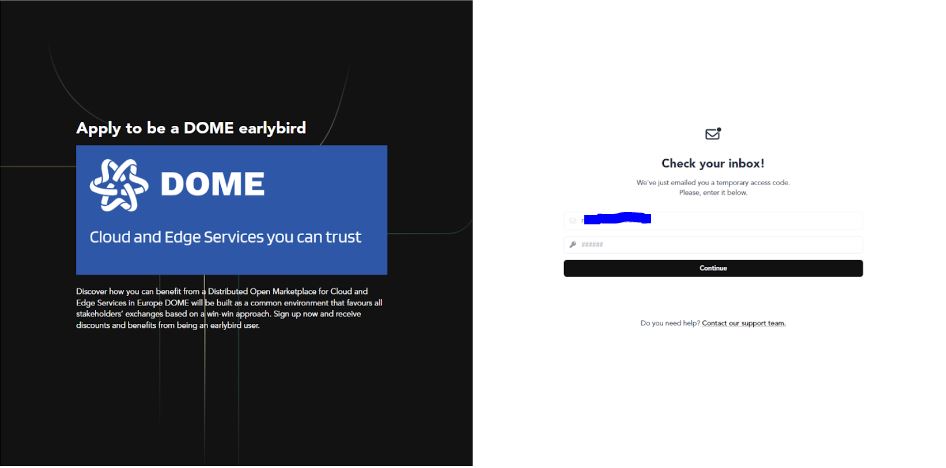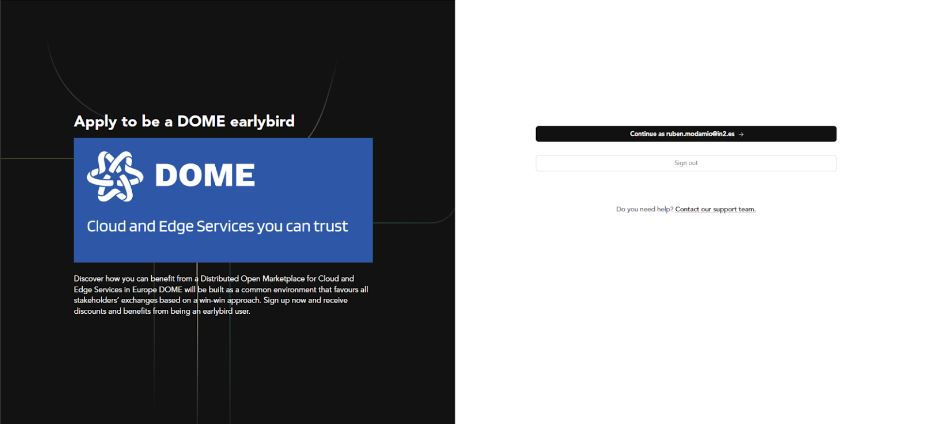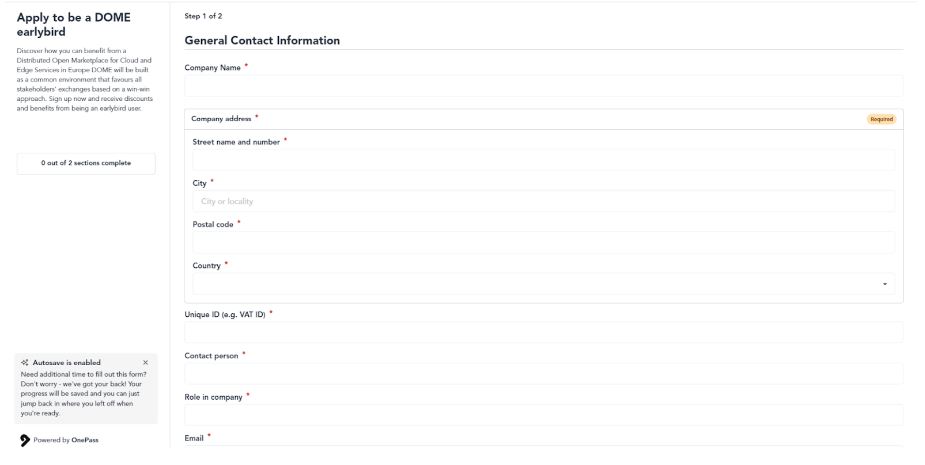3. Launching the Onboarding process
Registration Process in the Marketplace
Launching the company onboarding process
When you enter into the marketplace landing page, click on the 'Register' button, at the upper right corner.
This button leads you to the online formforms where you must enter the information requested. thereThe information you are providing will be used to generate the Declaration of Honor and the Legal Entity Appointed Representative Form that the CSP is required to submit in the onboarding process.
There are three forms:
theThe first one is used for collecting information about the legal representative of you companythe2. The second one gathers information about your company
the3. The third one requires information for identifying the Legal Entity Appointed Representative
All the fields are mandatory.
1.
AIf verificationyou email shall be sentwant to review the emailforms addressbefore completing the forms, you justcan entered:either checkclick youron emailthe links provided above, or otherwise press the 'Fill with test data (only for atesting)' confirmationbutton, messageat thatthe includesbottom aof verificationthe code.online forms.
once you have filled in the information requested, when you click the 'Submit and create documents', you will get to another screen where the declarations have been automatically generated with your data.
Please, carefully check all the data you submit before creating the documents to make sure that all the information is correct.
[insert a screenshot with the right forms displayed]
Once you have clicked ongenerated the linkdocuments, providedyou must print the Declaration of Honor and the LEAR appointment form.
When you have the documents in the verification email and have entered the verification code,pdf you will be logged in, and you are setmove to completethe next stage of the provisionalonboarding CSP account creation.
Now, just pressprocess: the "continuesubmission as..." buttom.
Filling Out Forms
After clicking on the button “Continue as…” the Company information form will appear.
Fill in allof the required fields,documentation makingand sureits tolegal usereview Latinby characters.