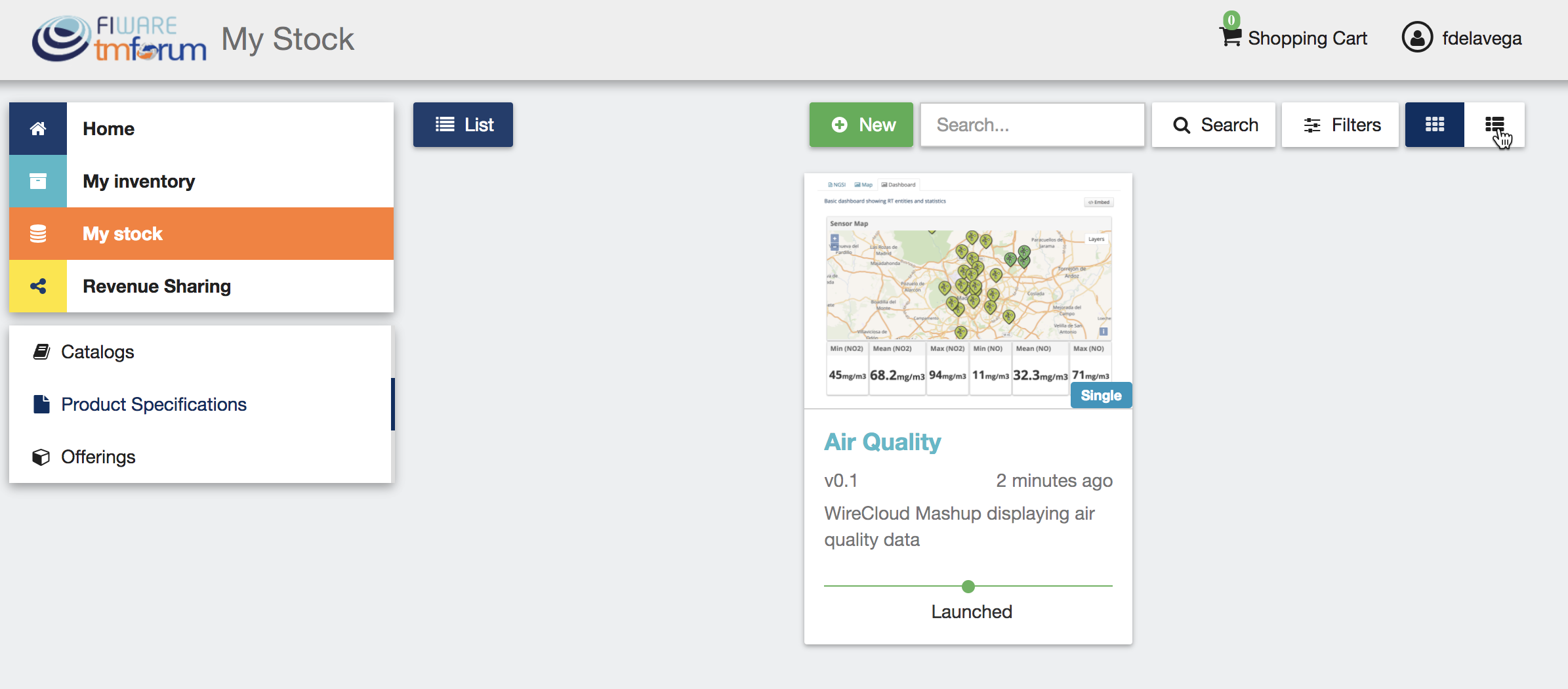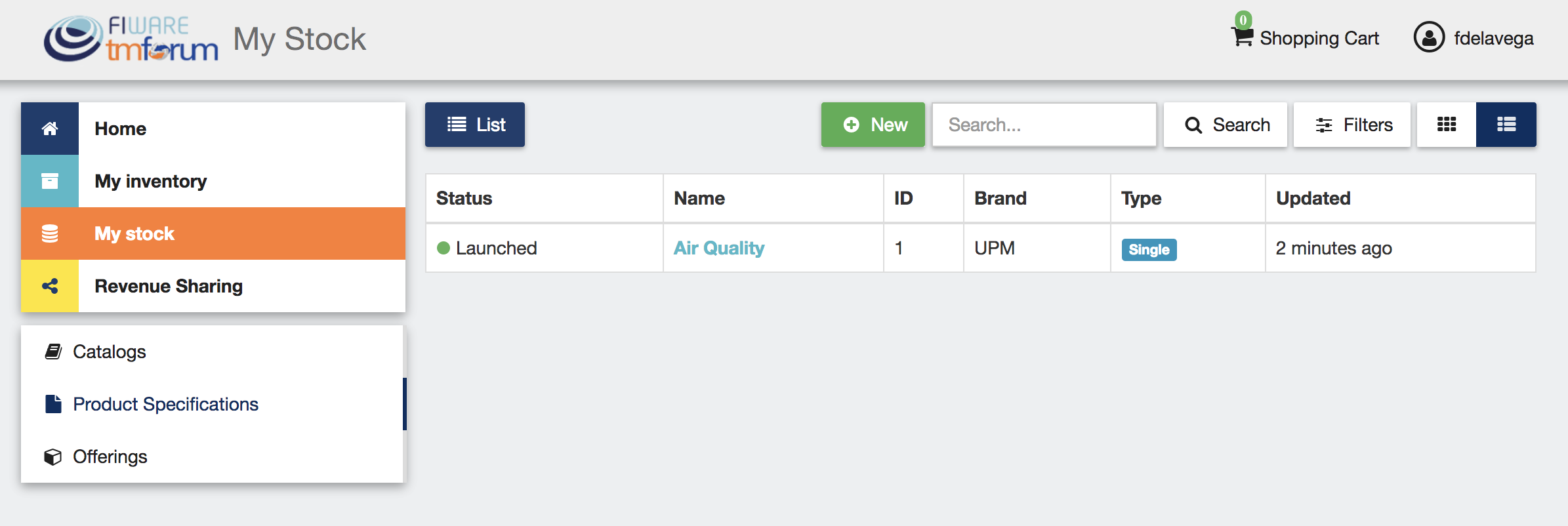How to publish a product through the portal interface, managing product specifications
Product Specifications represent the product being offered, both digital and physical. To list your product specifications go to My Stock section and click on Product Specifications
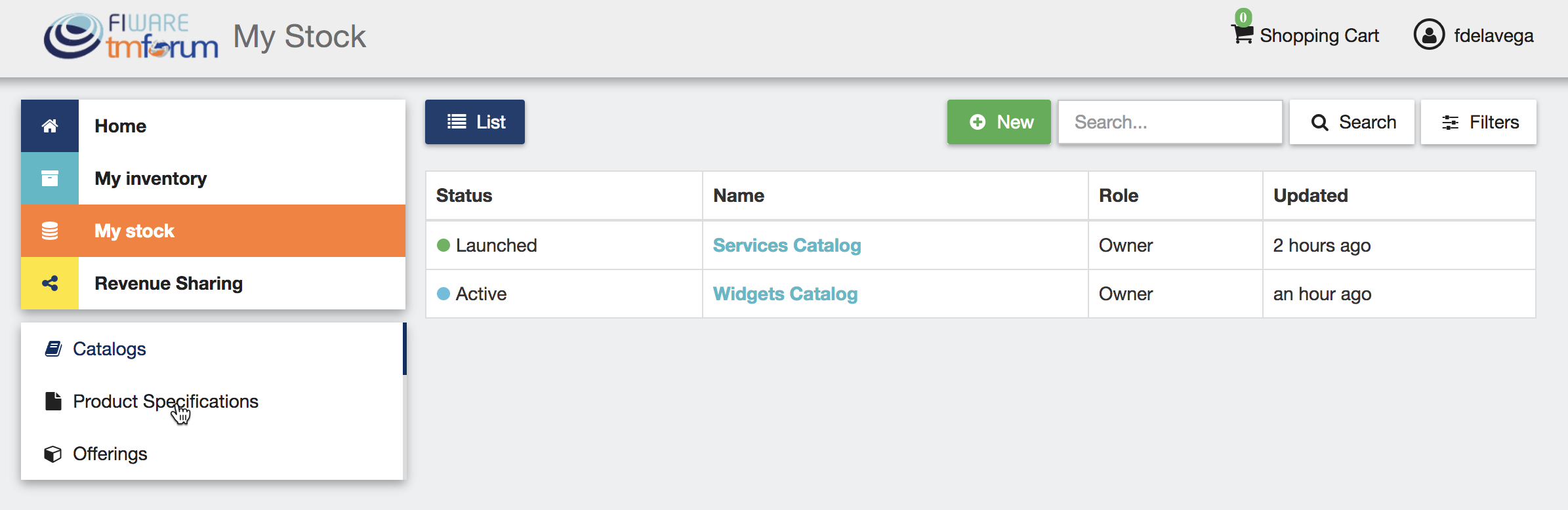
In the same way as catalogs, product specifications can be searched by keyword, sorted, or filtered by status and whether they are bundles or not. To filter or sort product specifications, click on Filters, choose the appropriate properties, and click on Close
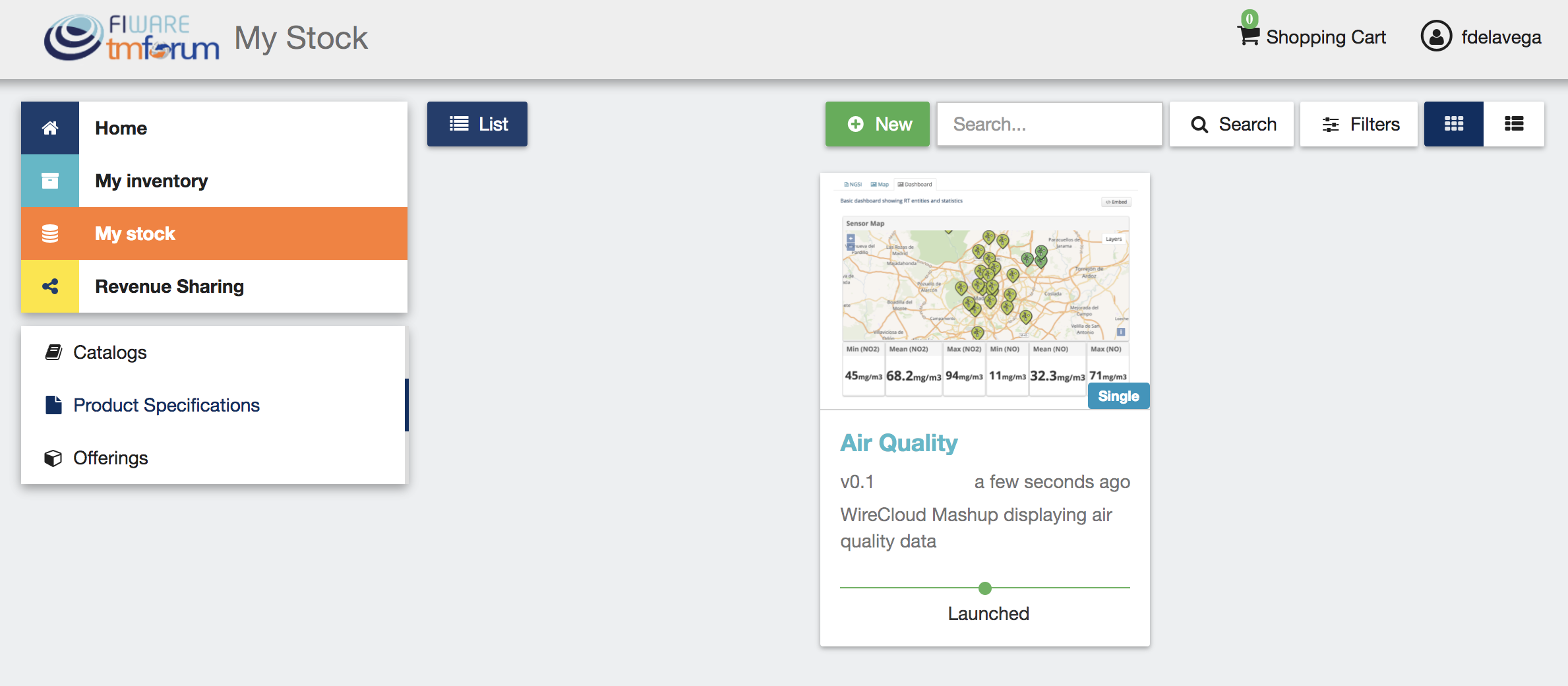
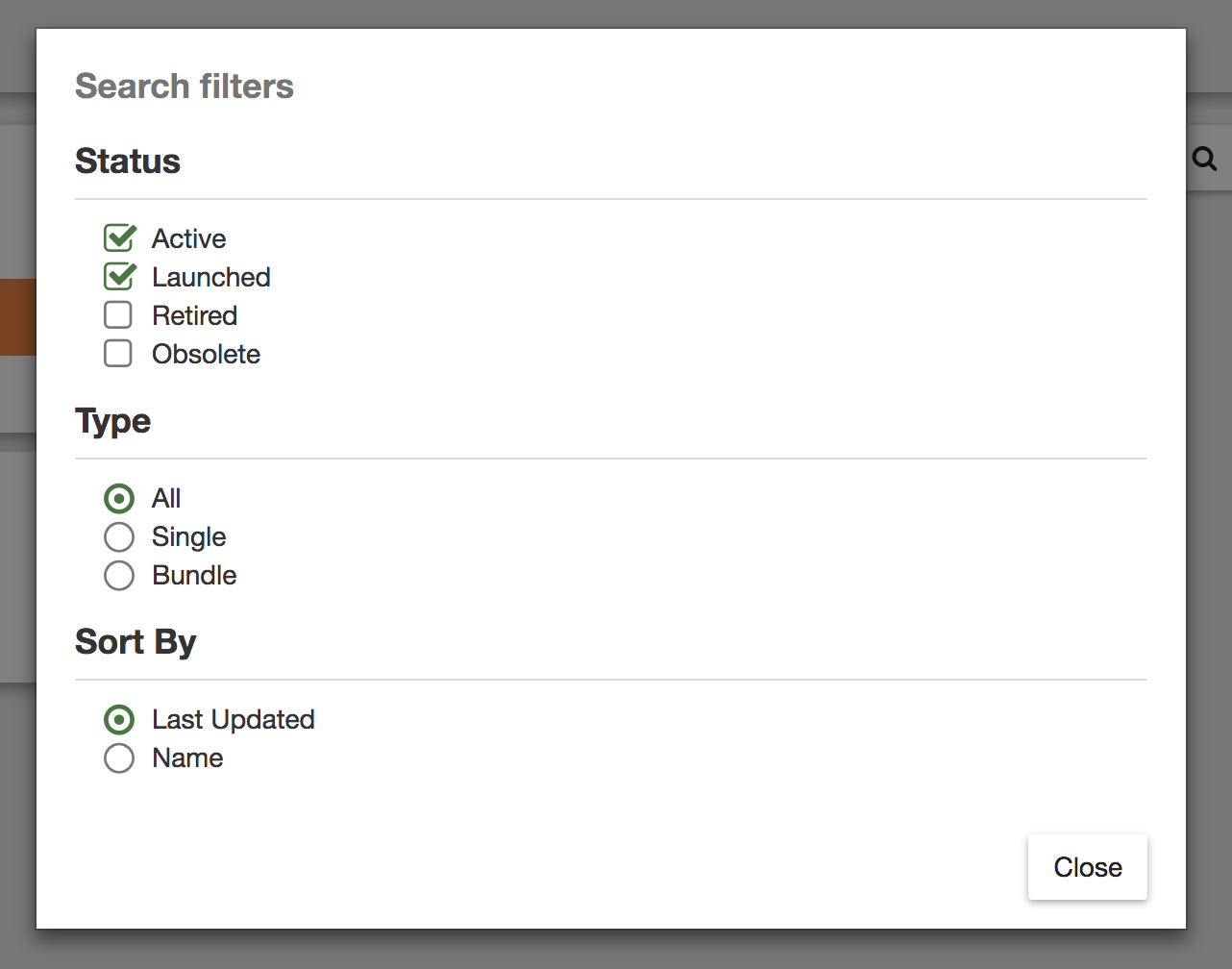
Additionally, it is possible to switch between the grid view and the tabular view using the provided buttons.
To create a new product specification click on New
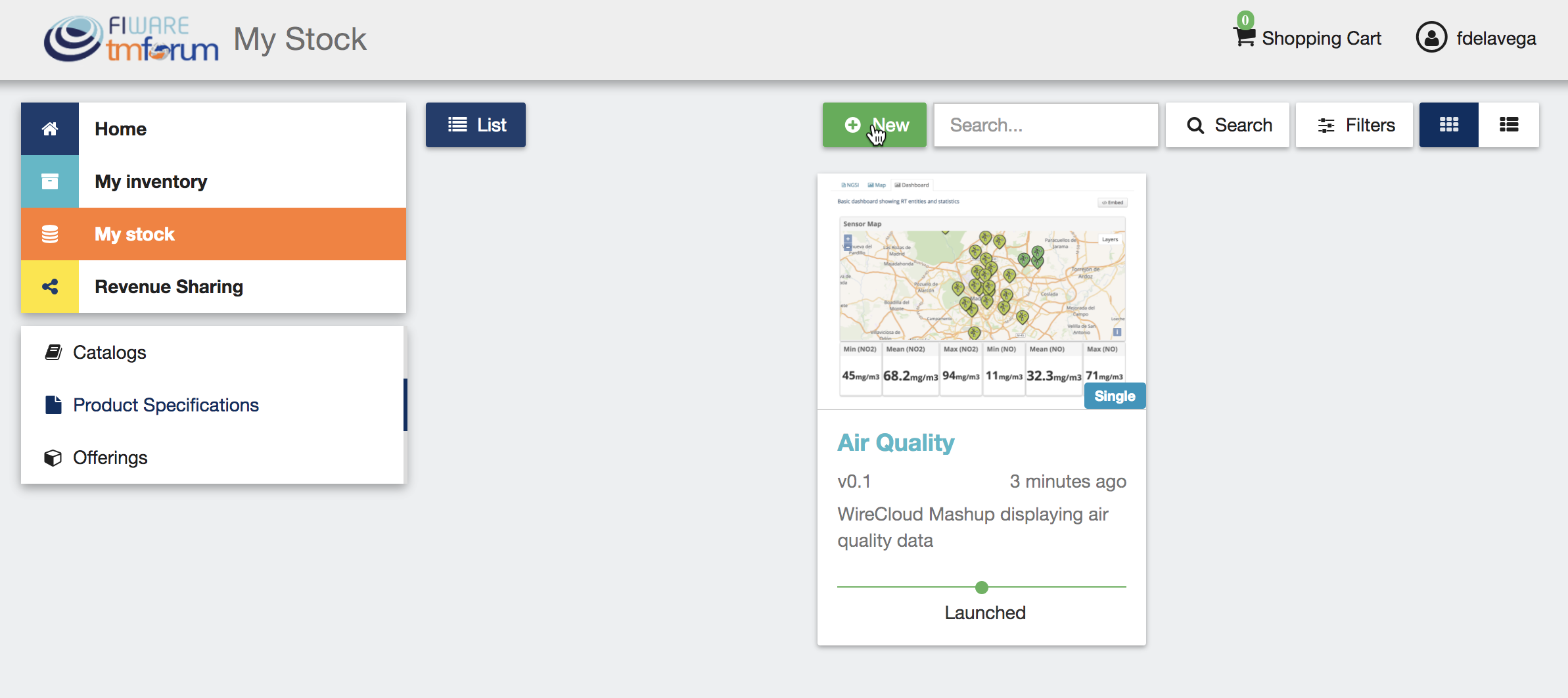
In the displayed view, provide the general information of the product spec. including its name, version, and an optional description. In addition, you have to include the product brand (Your brand), and an ID number which identifies the product in your environment. Then, click on Next.
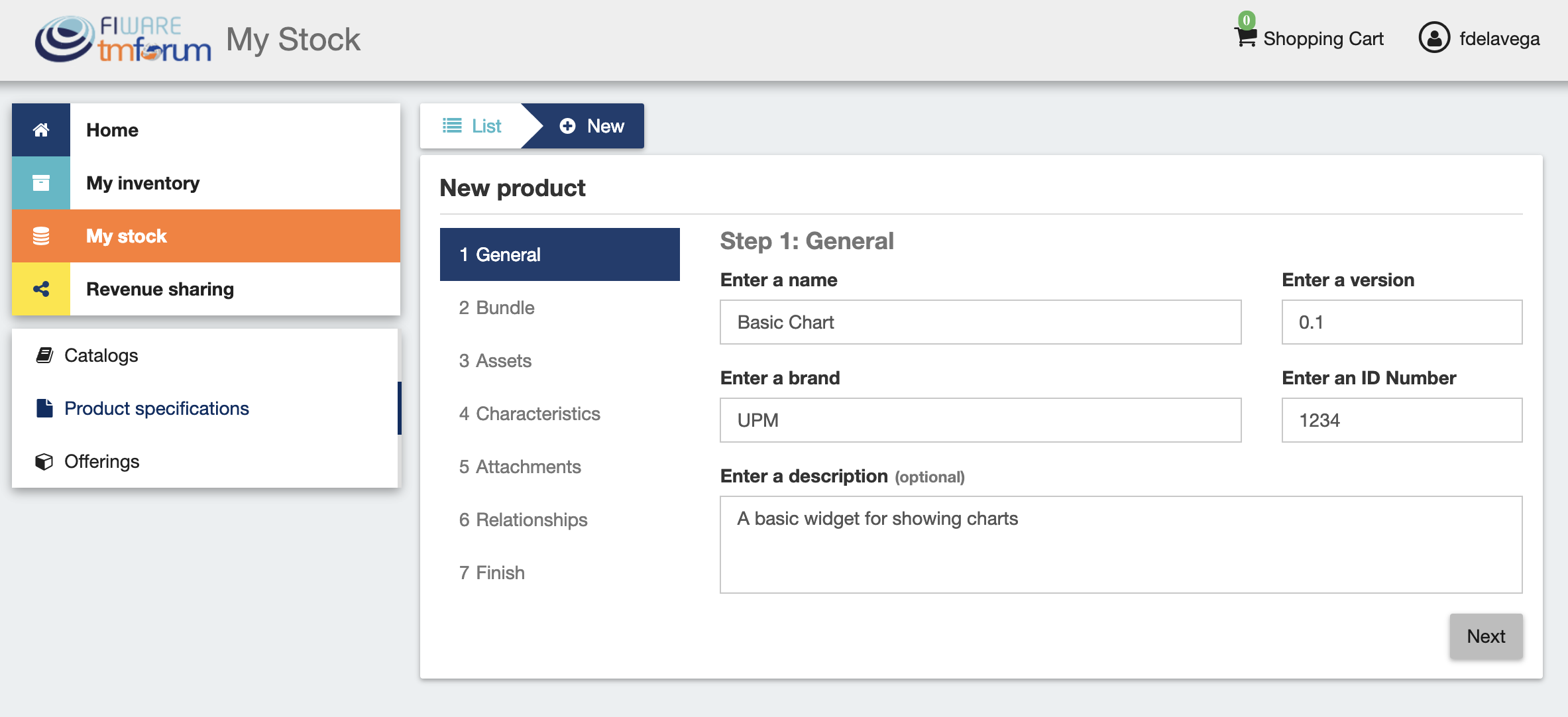
In the next step, you can choose whether your product specification is a bundle or not. Product bundles are logical containers that allow you to sell multiple products as if it were a single one. Once you have selected the right option click on Next
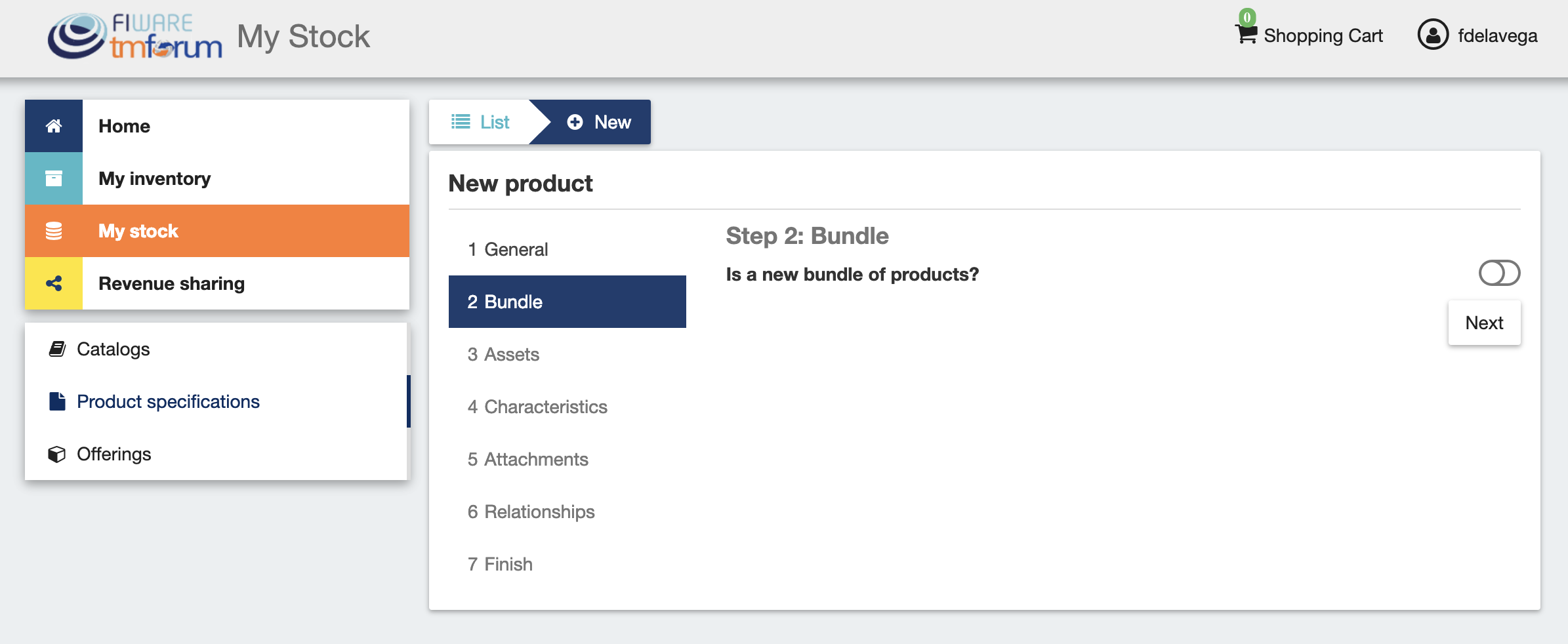
If you have decided to create a bundle, you will be required to choose 2 or more product specs to be included in the bundle.
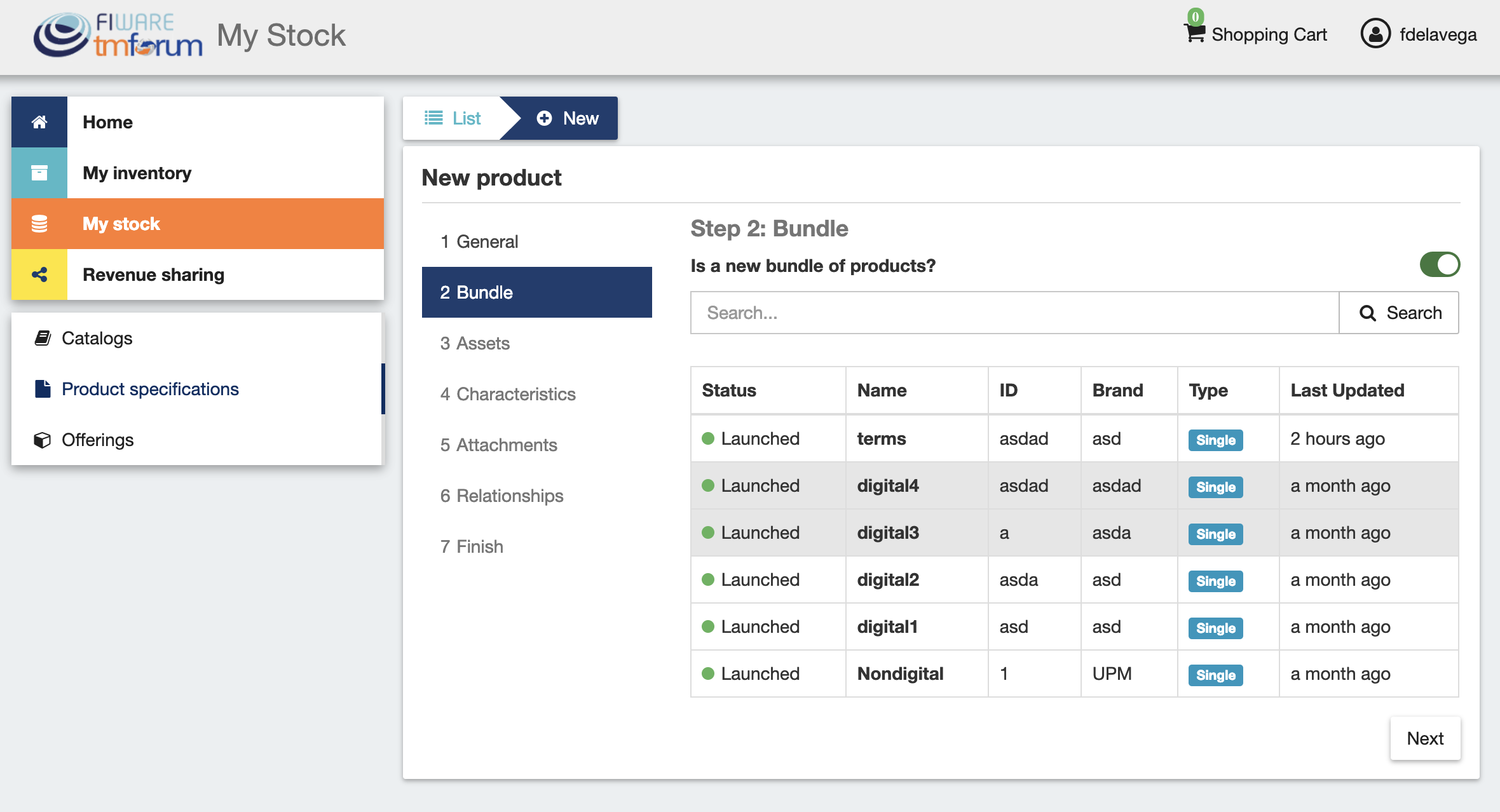
In the next step you can choose if your product is a digital product. If this is the case, you will be required to provide the asset.
Note
If you are creating a product bundle, you will not be allowed to provide a digital asset since the offered ones will be the included in the bundled products
For providing the asset, you have to choose between the available asset types, choose how to provide the asset between the available options, provide the asset, and include its media type.
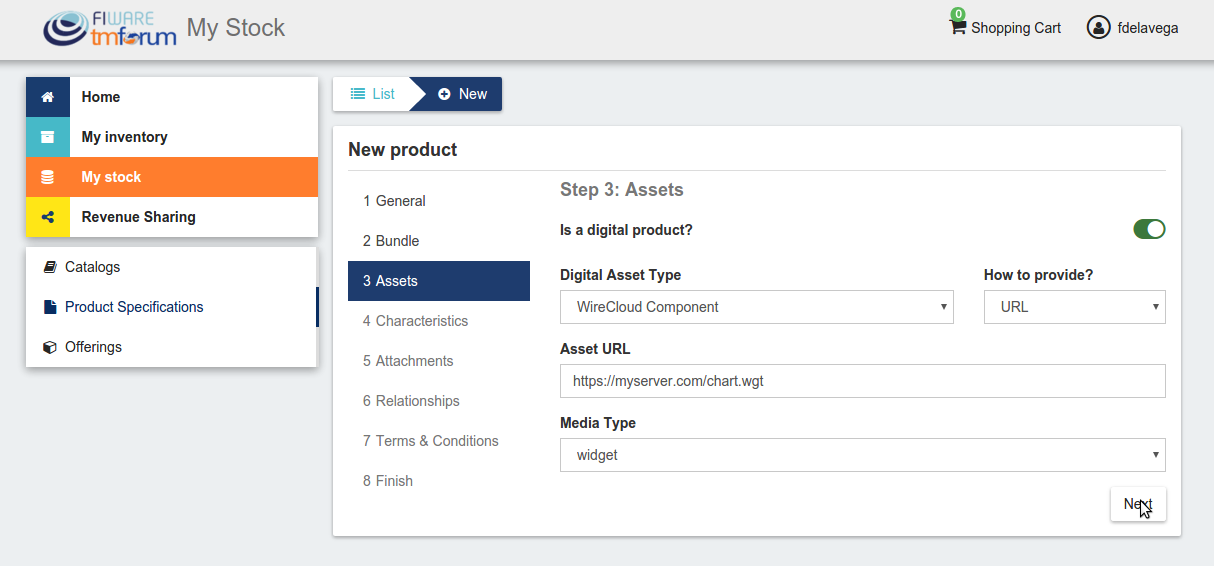
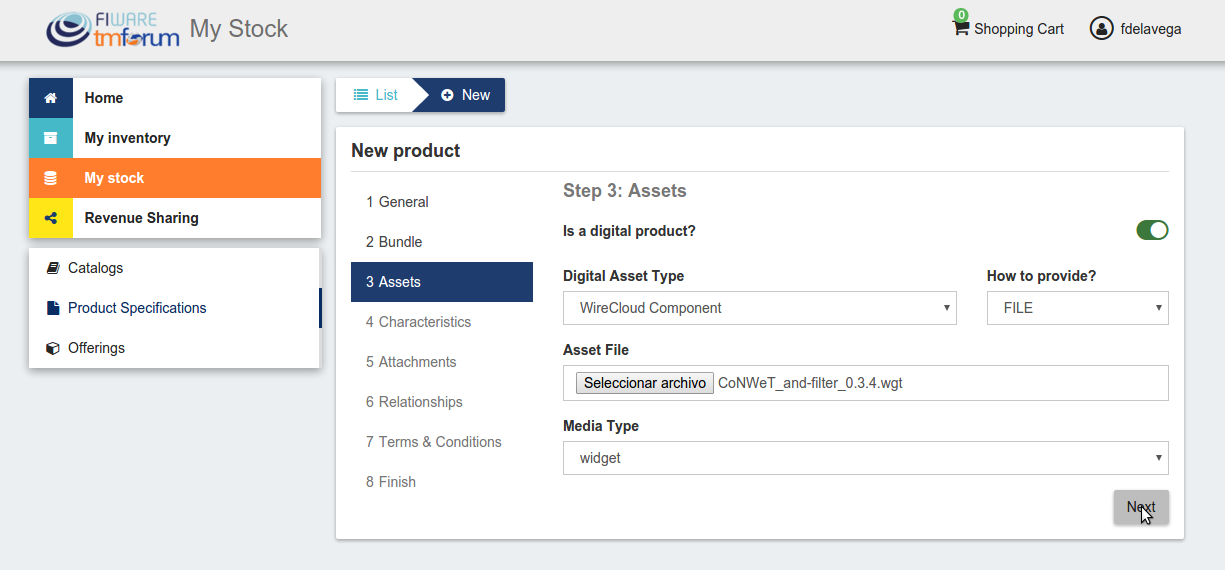
The next step in the creation of a product is including its characteristics. For including a new characteristic click on New Characteristic
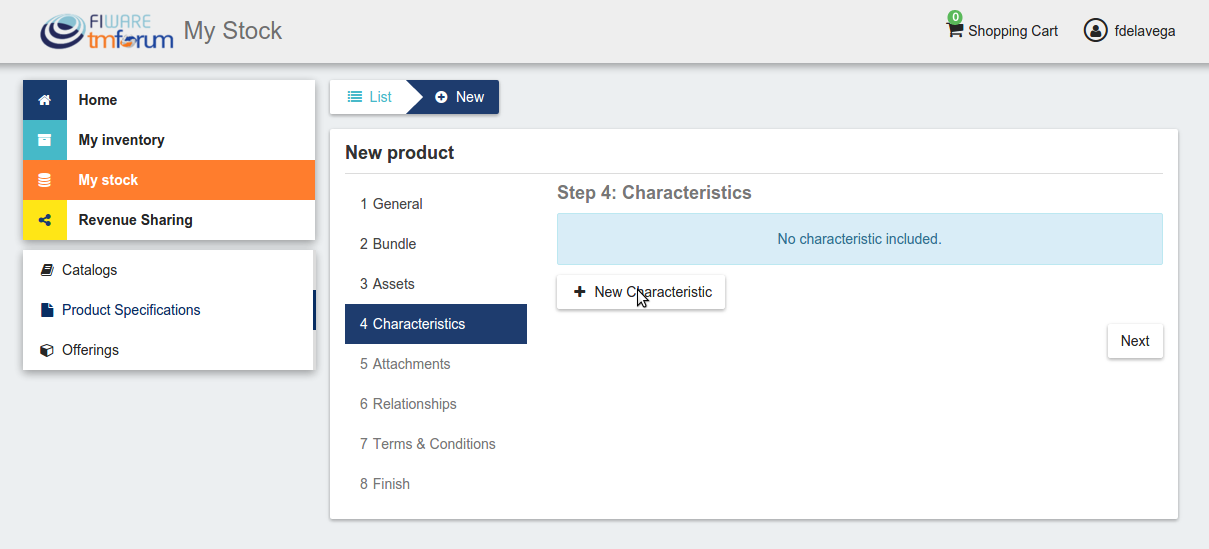
In the form, include the name, the type (string or number) and an optional description. Then create the values of the characteristic by filling the Create a value input and clicking on +.
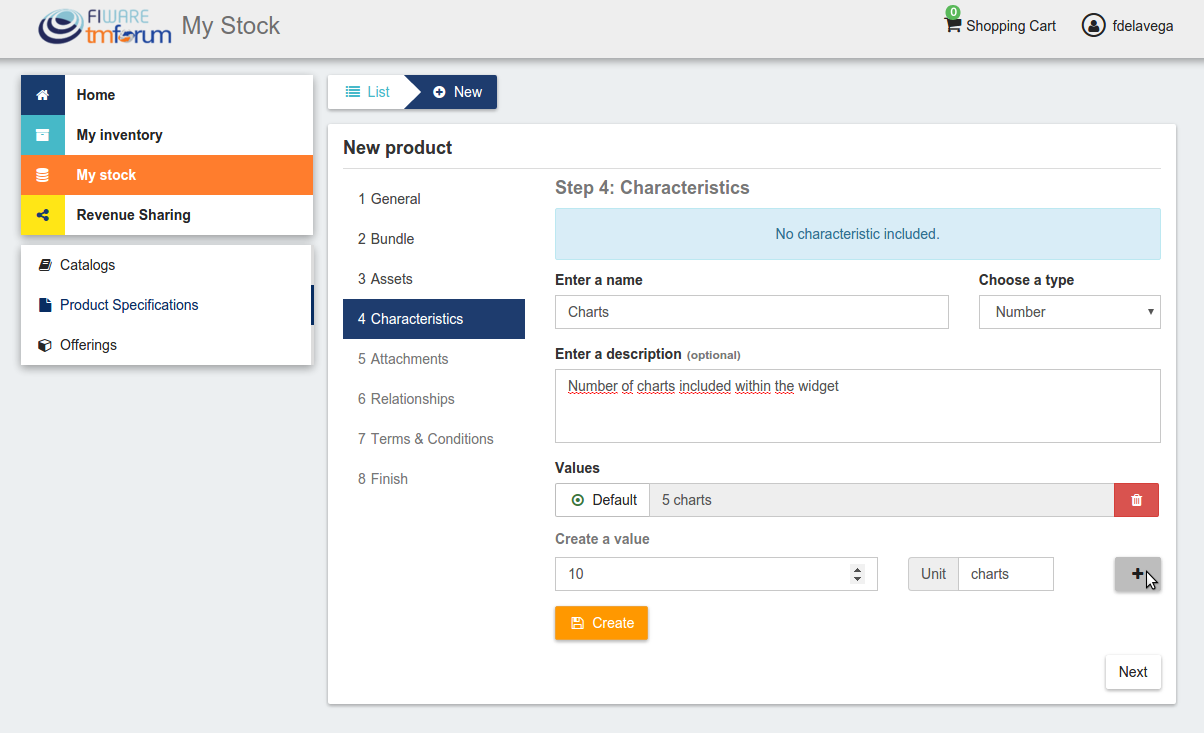
Once you have included all the characteristic info, save it clicking on Create
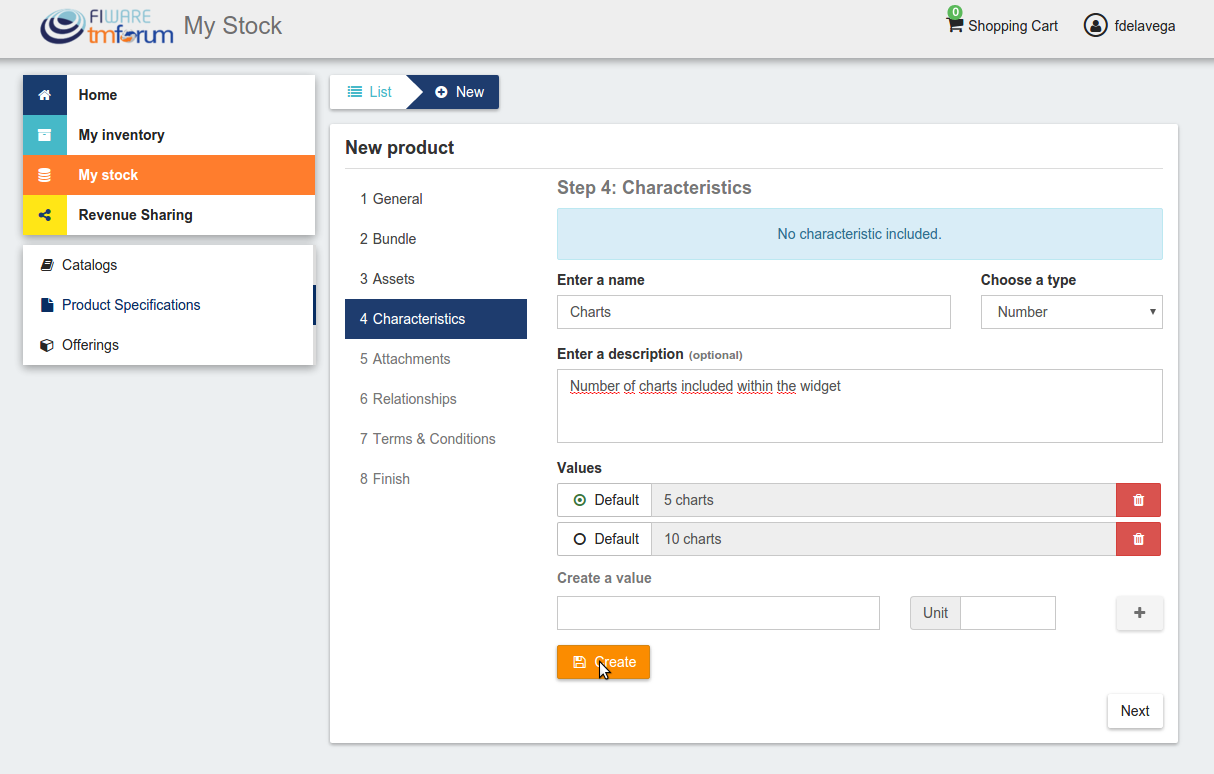
Once you have included all the required characteristics click on Next
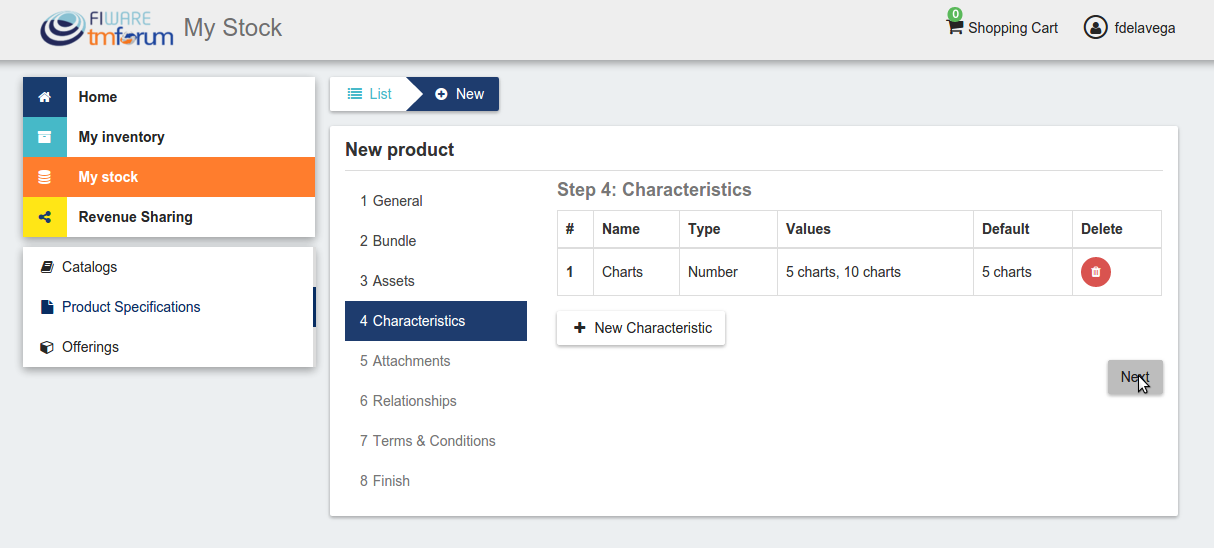
In the next step you can include a picture for your product spec. You have two options, providing an URL pointing to the picture or directly uploading it. In addition, it is possible to include multiple file attachments to the product spec, such as images, PDF documentation, etc. Once provided click Next
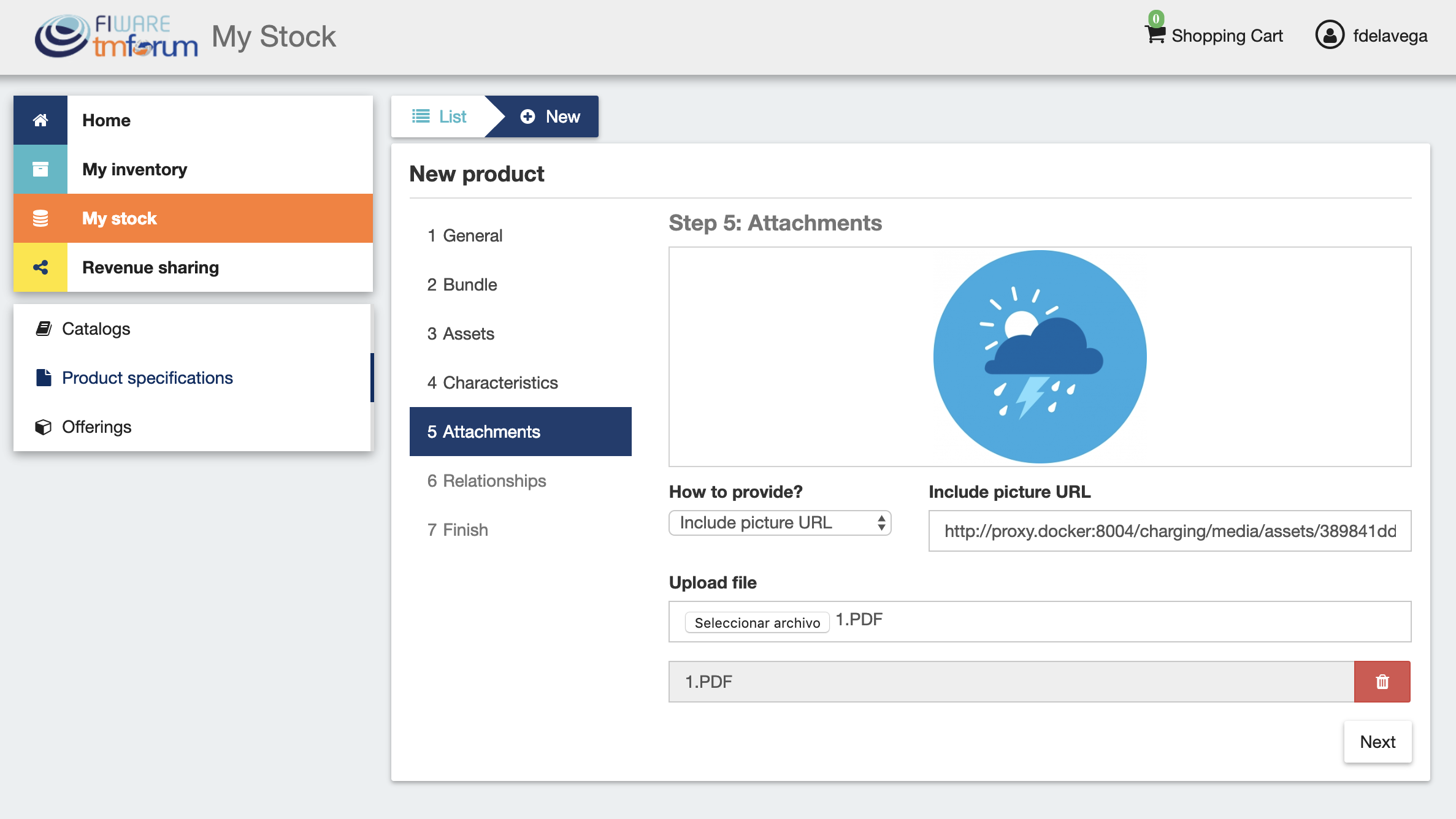
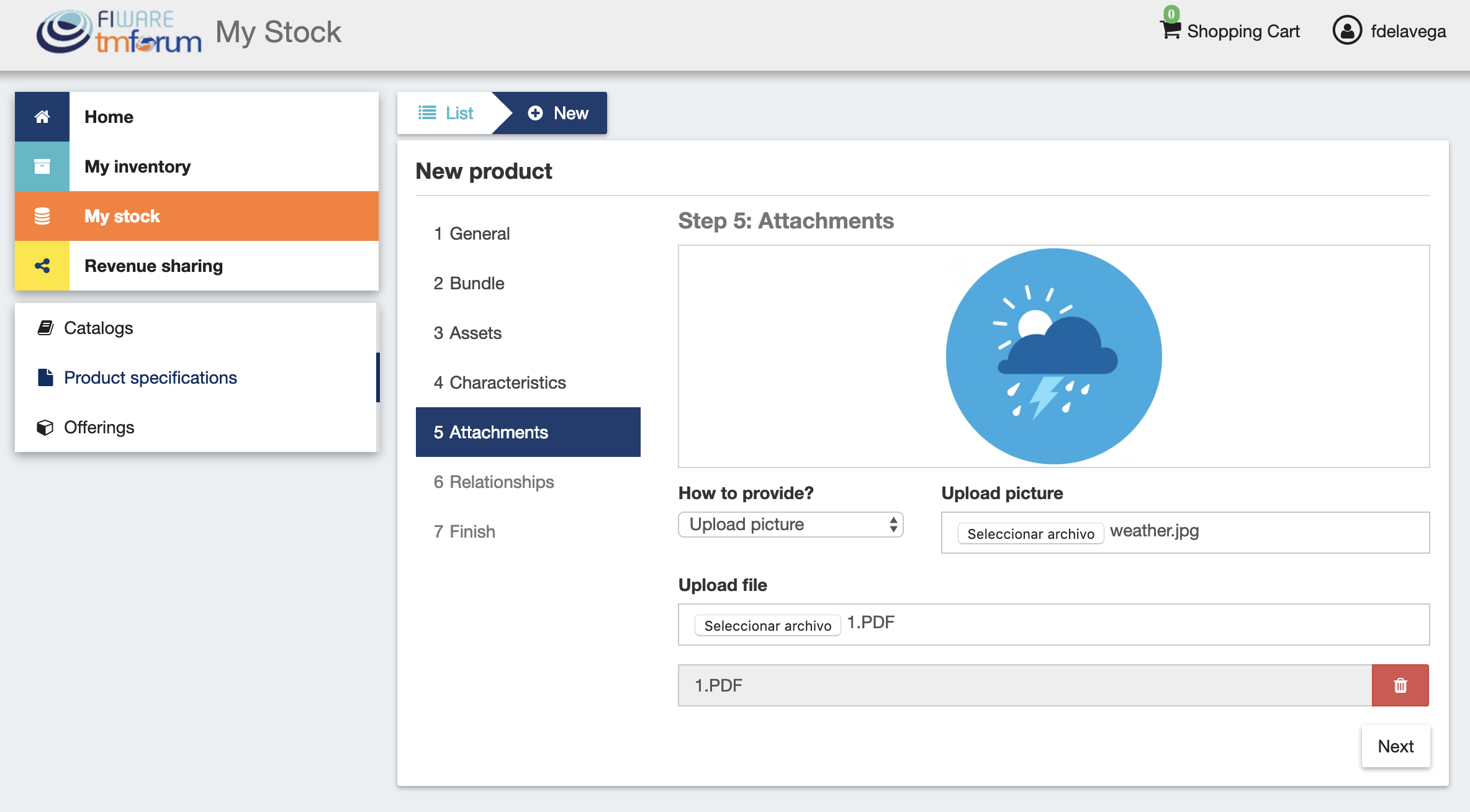
In the last step, you can specify relationships of the product you are creating with other of your product specs.
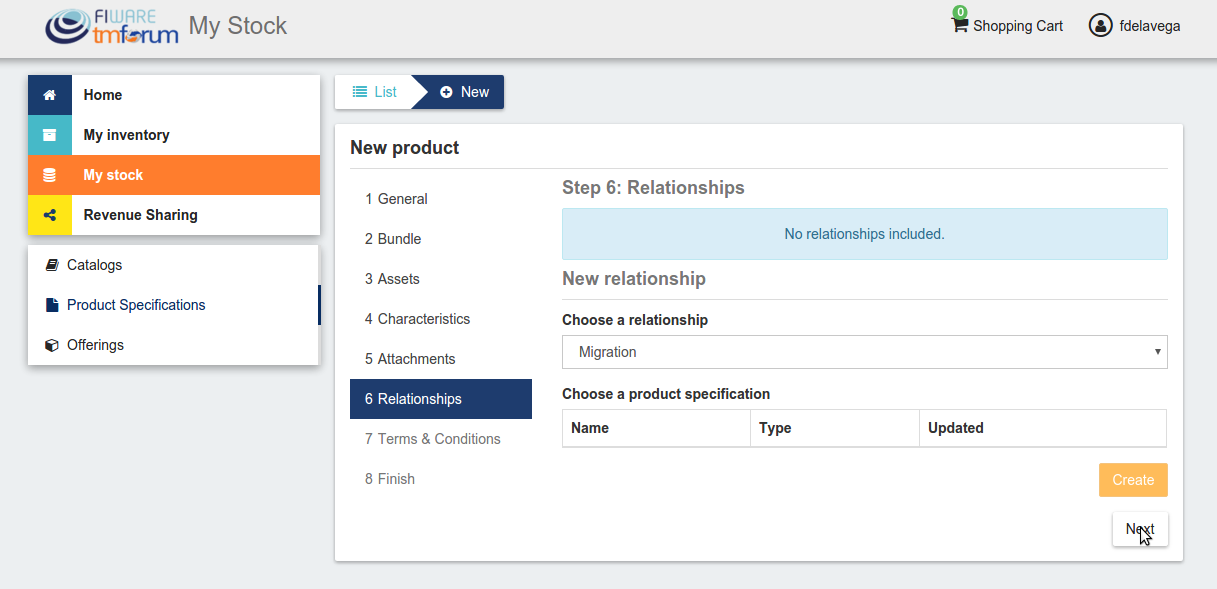
Once done click on Next and then on Create
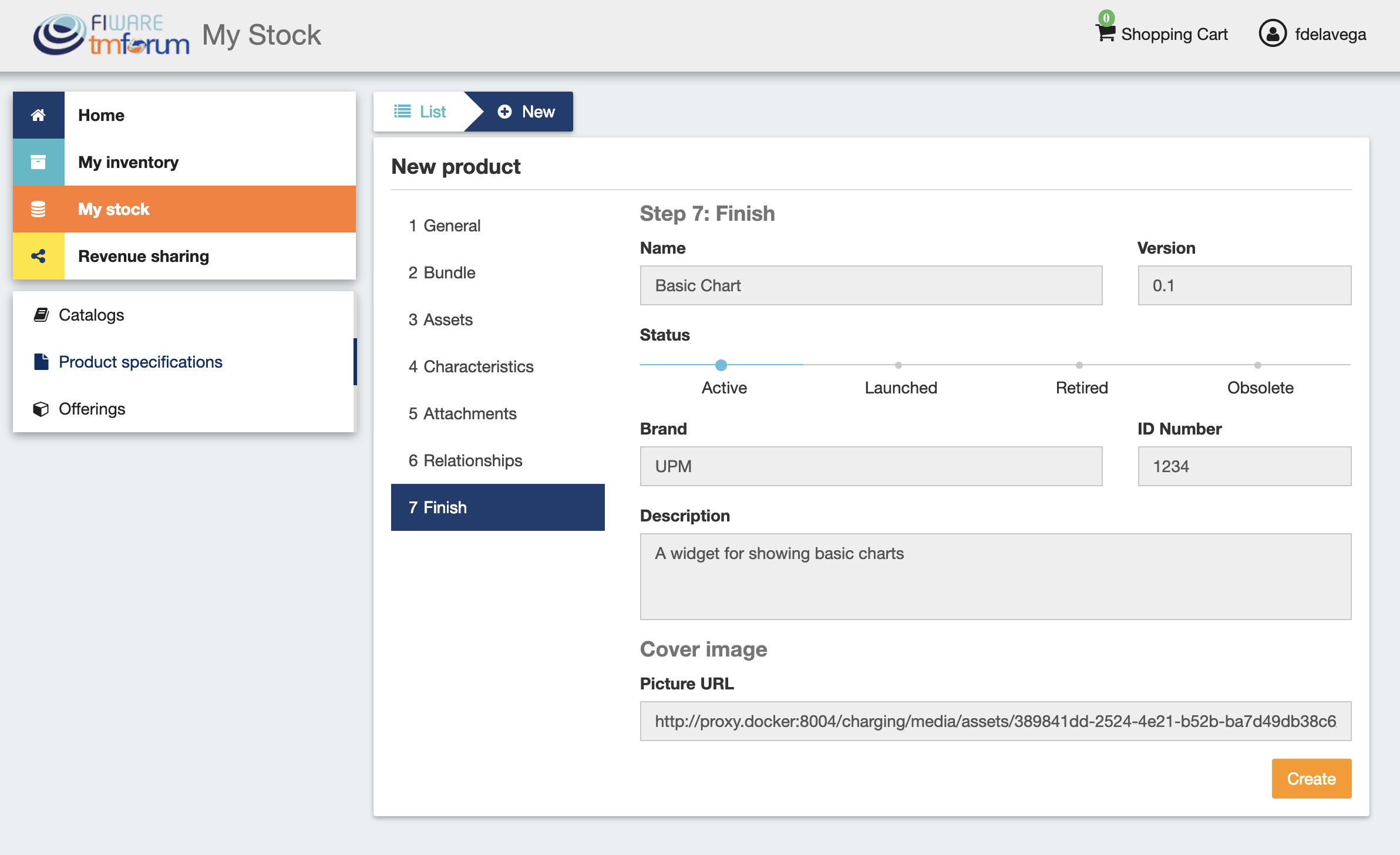
Sellers can update their products. To do that click on the product specification to be updated.
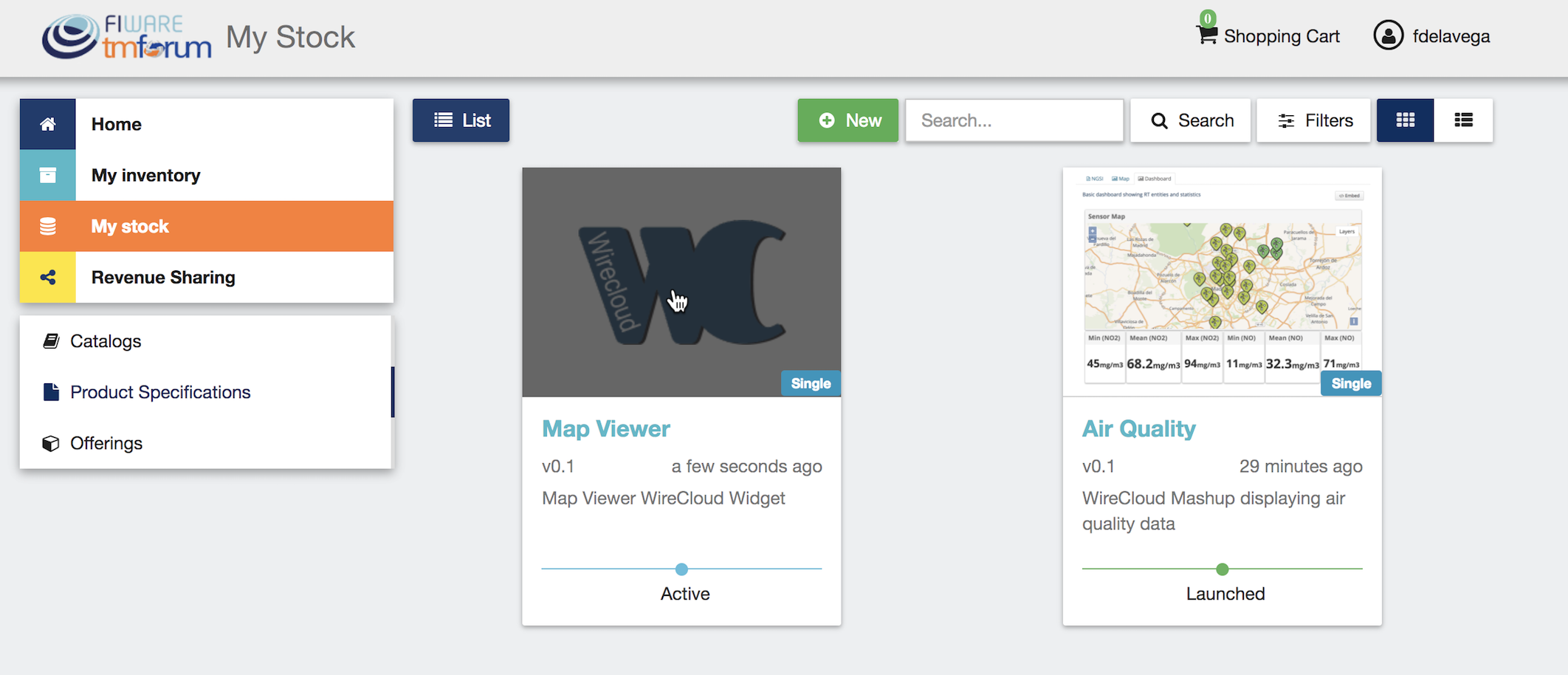
Update the required values and click on Update. Note that for start selling an offering that includes the product specification you will be required to change its status to Launched
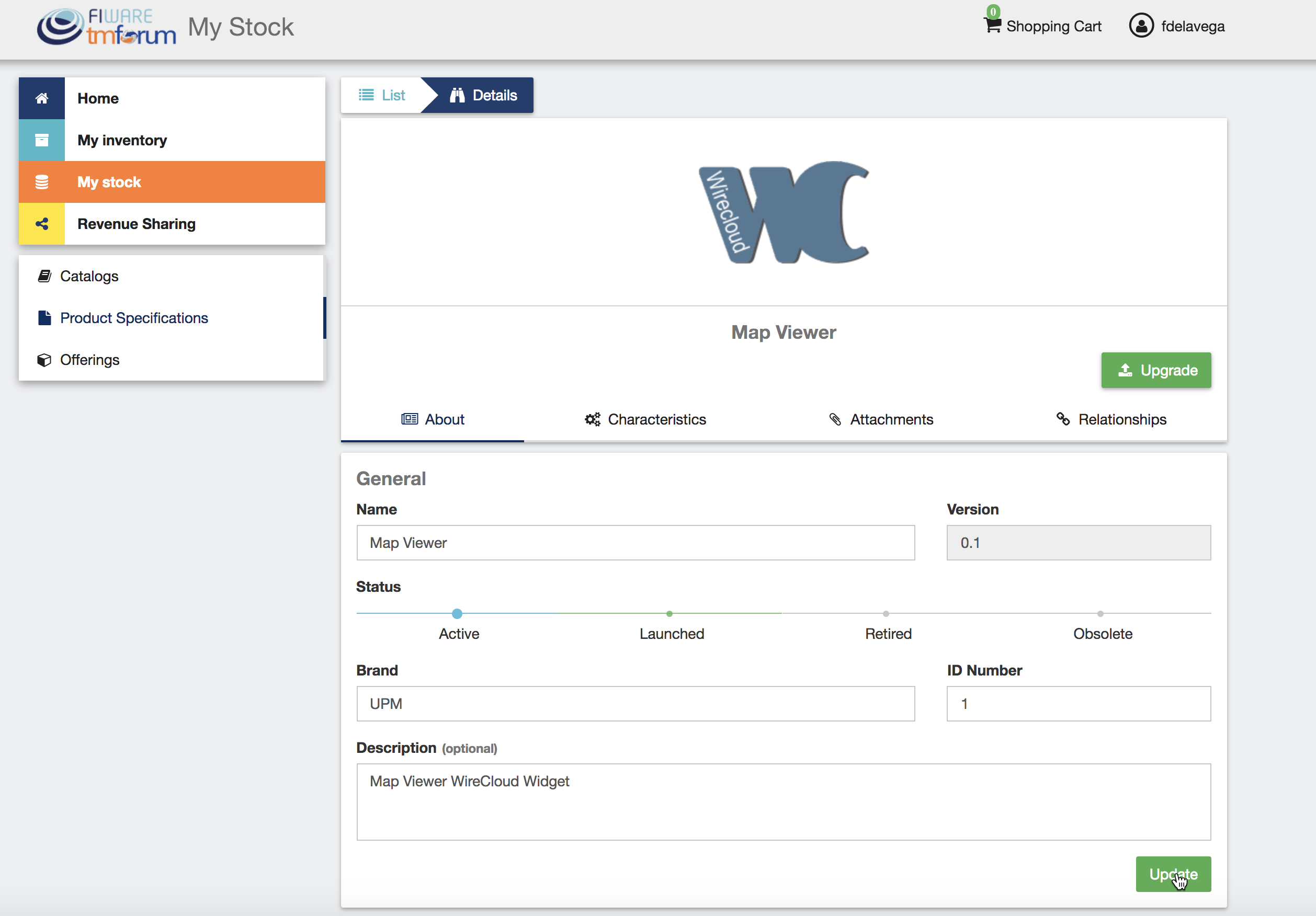
Note
For digital products it is not allowed to update the version using this form. Instead it is required to follow the process for upgrading the product version.
The basic information of the product specification is not the only information that can be updated, but it is also possible to update the Attachments and the Relationships by clicking of the related tab.
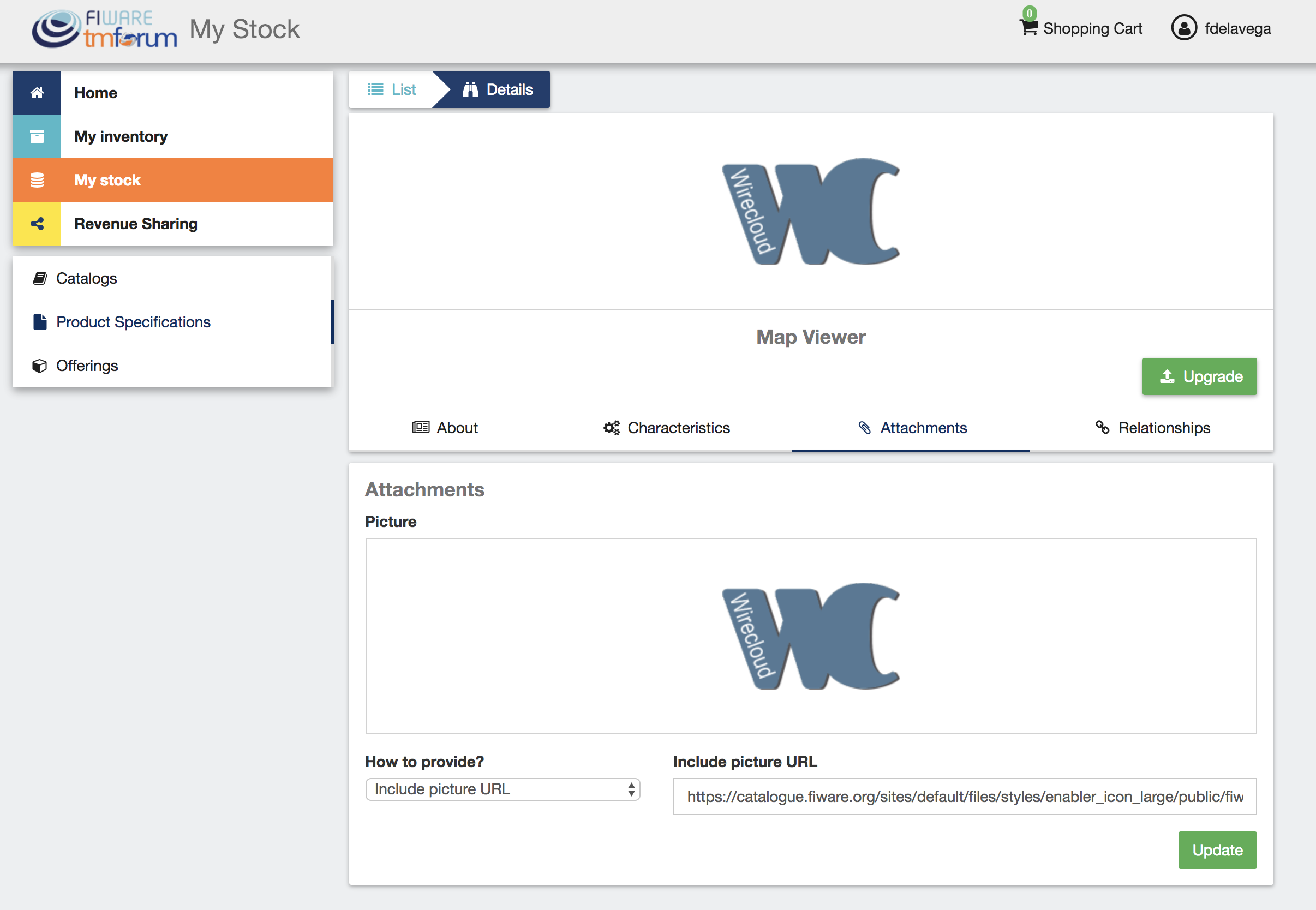
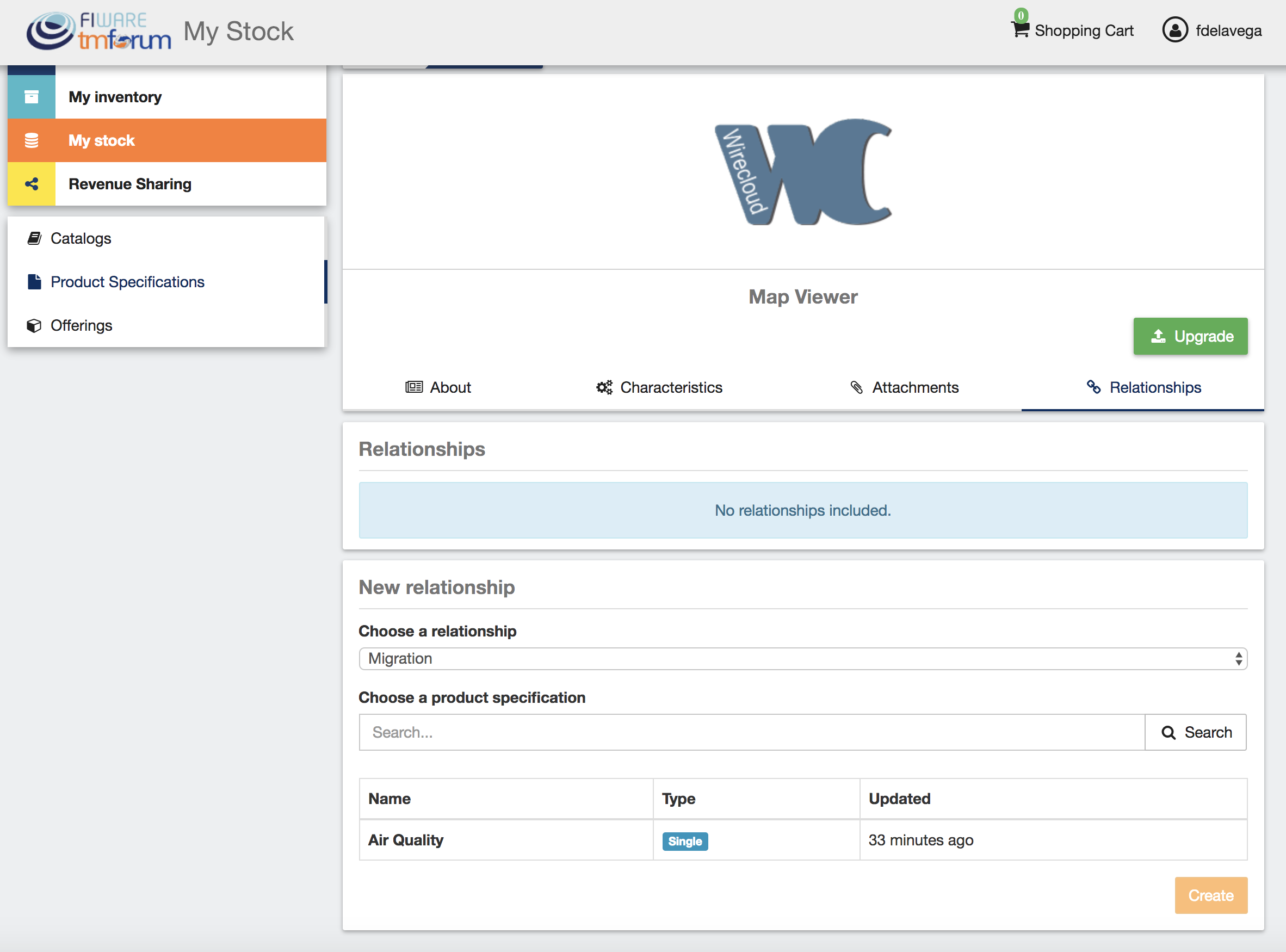
The displayed details form can be used for digital products specifications in order to provide new versions of the digital assets being offered. This can be done by clicking on Upgrade.
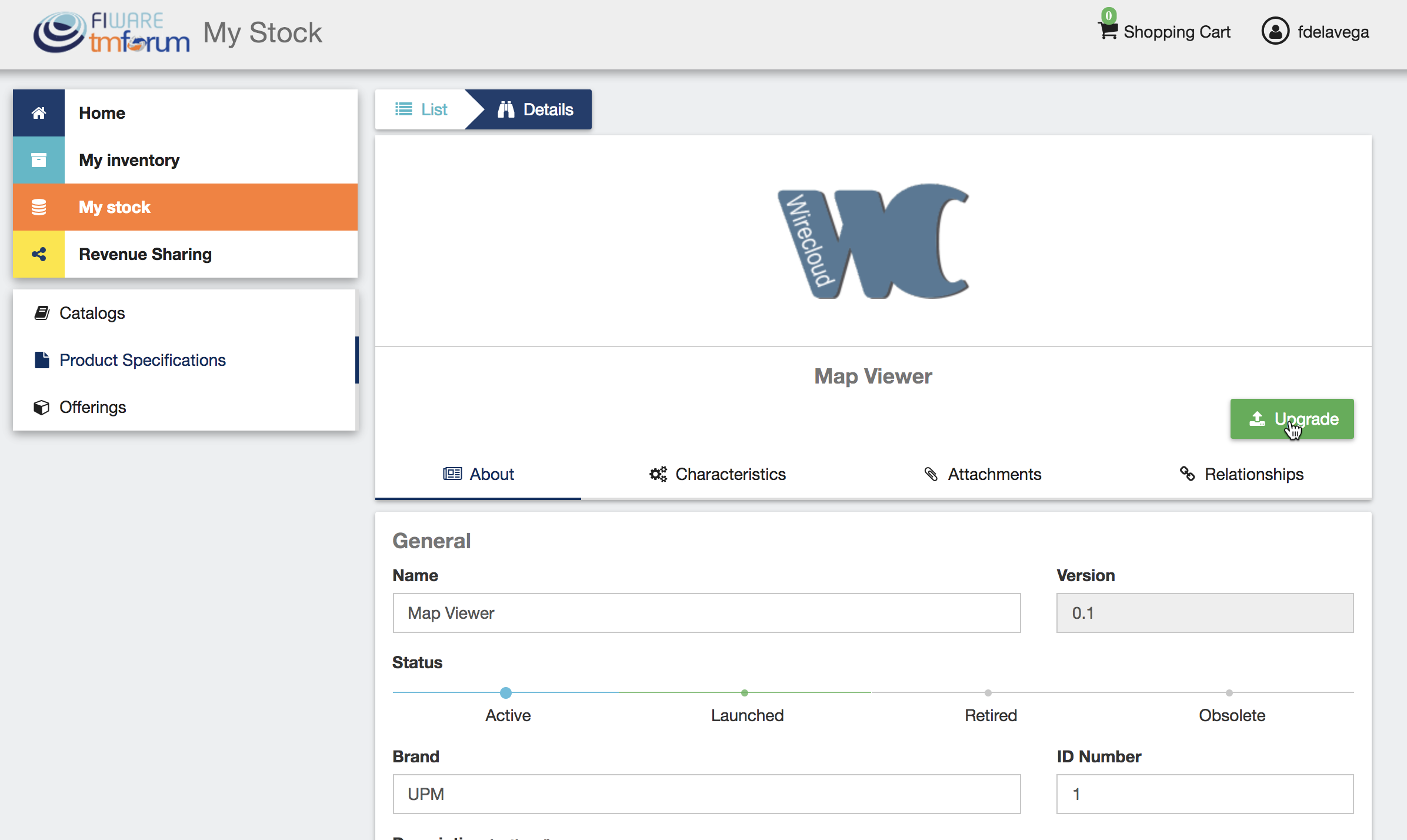
In the displayed form, it is required to include a new version for the product specification and to provide the new digital asset to be offered.

Note
All the customers who have acquired an offering including the current product specification will be able to access to the new version of the digital asset.