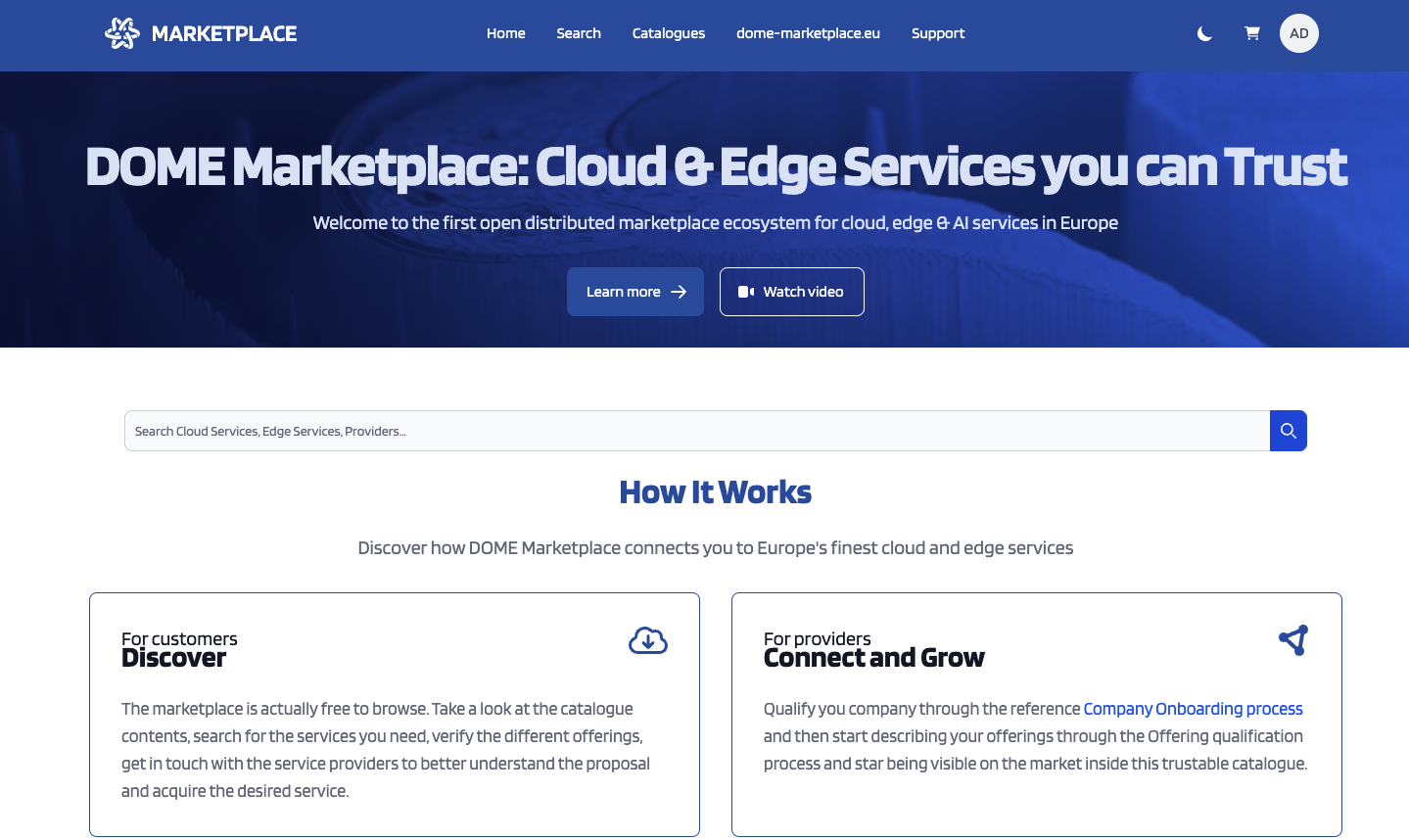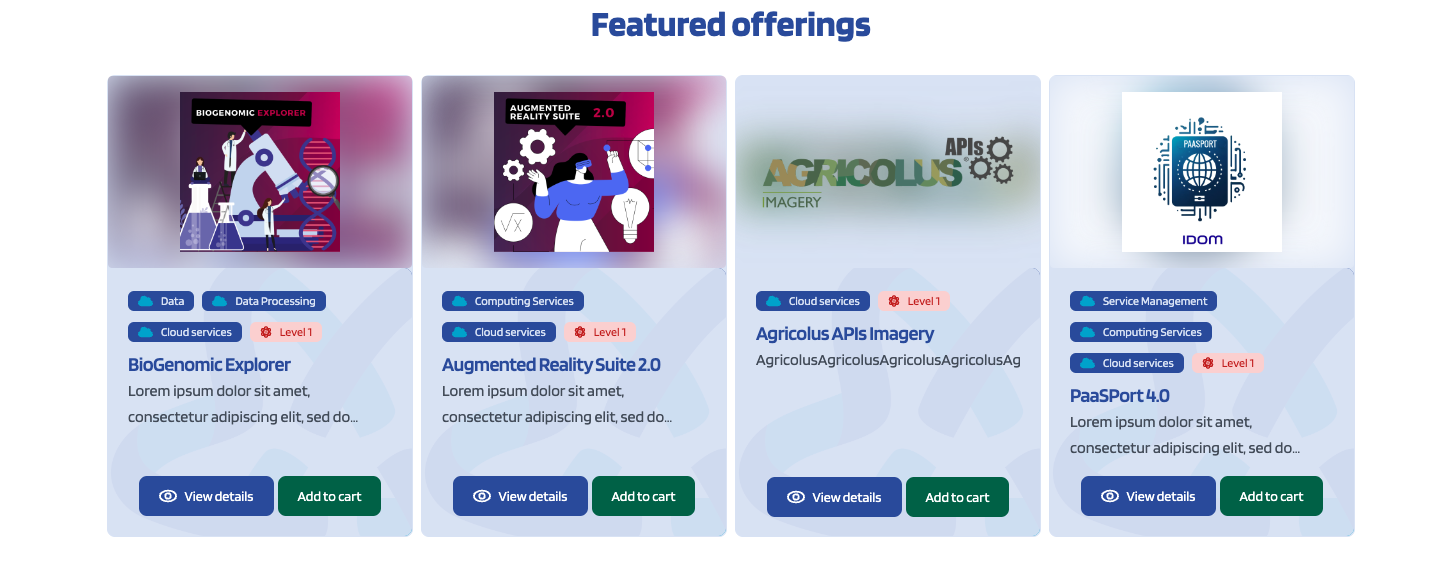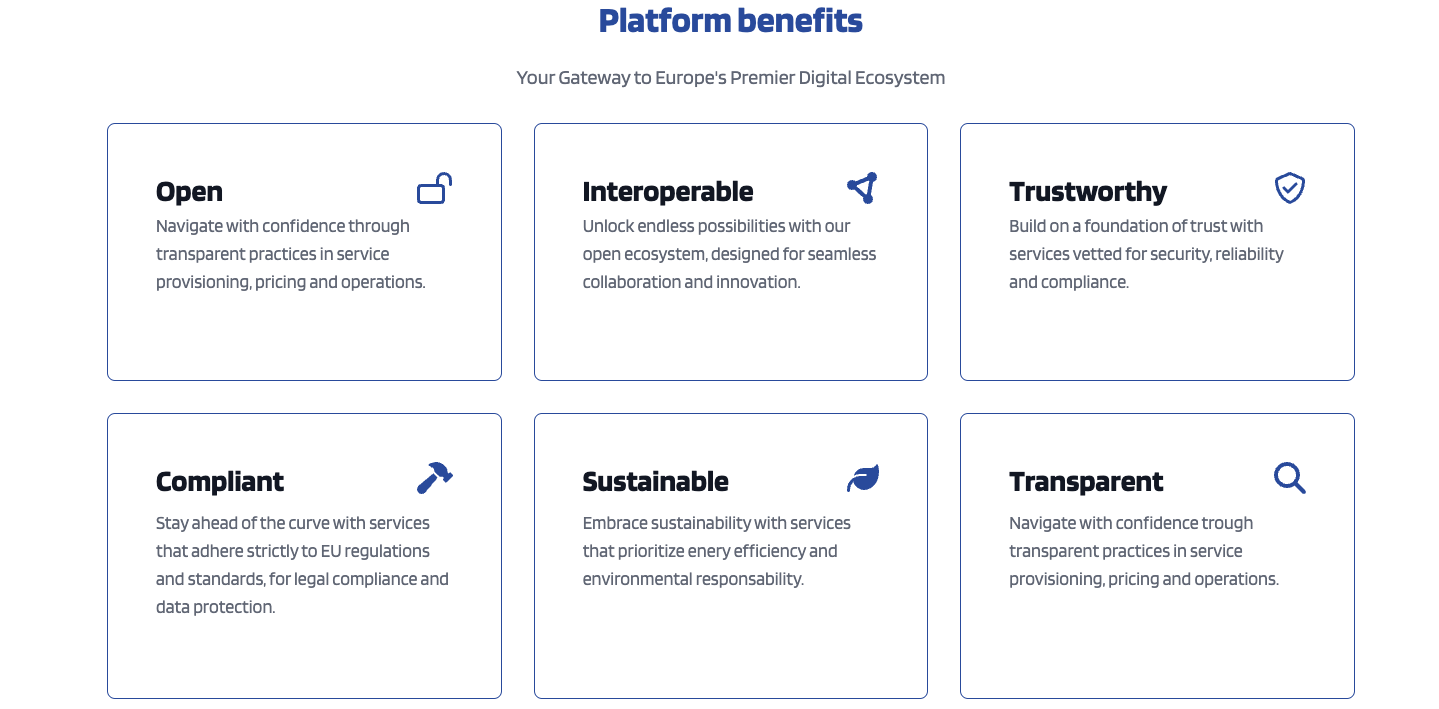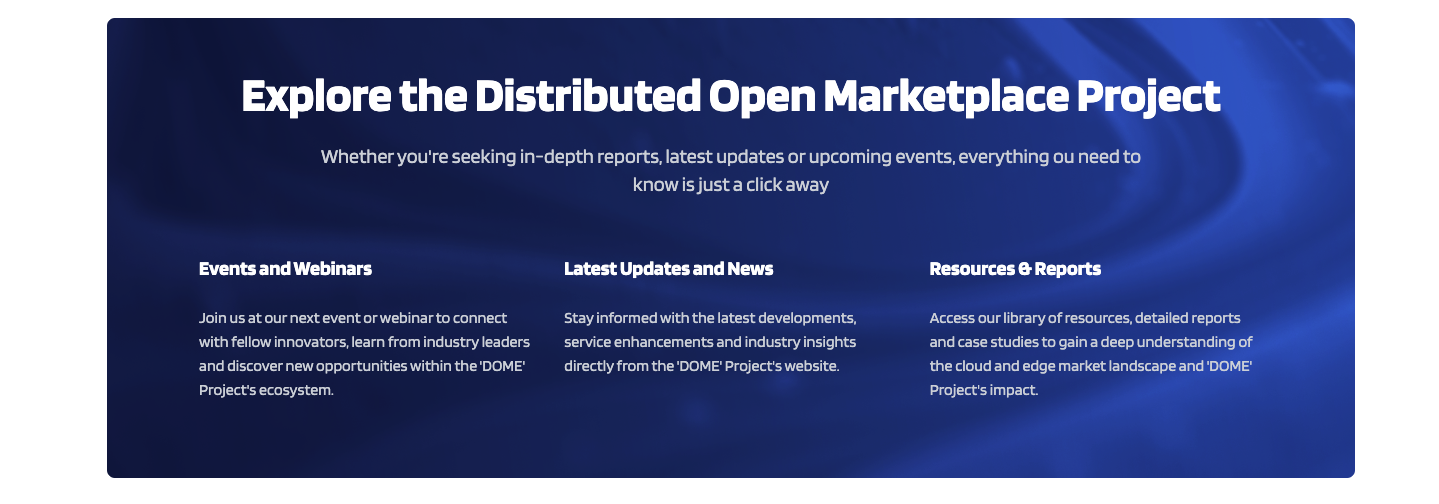Navigating over the marketplace
Checking available products and buying
All the available (Launched) offerings appear in the Search page of the website, so they can be seen by customers.
Customers can search offerings by keyword using the provided search bar and filter the shown offerings by category using the categories dropdown and choosing the wanted ones.
Customers can open a small review of the offer by clicking on View Details.
If you want to access offer's full information you can click on View Details in the shown modal or just clicking on the image of the offer's main card. This will lead you to the offer's detail view. In it is shown the general info about the offering and its included product, its compliance profile, the price plans of the offering, the characteristics of the product, the product's attachments, product's license and the existing relationships.
Additionally, customers can select a specific catalogue of offerings. In order to do that they should click the Browse button on the main website's header and then on its Catalogues subsection. In this view the existing catalogues will appear a list of cards, you can access to one specific catalogue by clicking on its card (e.g. click on "Computing Services" catalog). This will lead you to a search view with the same behavior as the main one explained before but filtered by the catalog shown on its breadcrumb.
Furthermore, if you want to buy a product you should click on Add to cart button. This will show a drawer where you can select the price plan that best fits for you and preview a simulation of the final price that you will pay.
Checking marketplace's landing information
Customers can also check the information provided on the website's home page.
The first thing that appears on the home page is it's banner which has two buttons in it: (1) Learn More button which leads to the project's website and (2) Watch video button which leads to a project's informative video.
Right under the banner, there is a search bar. Here you can write whatever keyword you want to search by and then when you click the search button this will lead you to the Search page filtering the offerings by that keyword.
The next section is the How It Works section which explains what customers and providers can do over the website.
Right under the last section is the Featured offerings section which shows a small portion of the available offerings on the website. (Note that this cards behave the same way as the ones on the Search page.)
The next thing on the Home page is the Platform benefits section which basically shows a list of benefits that this platform offers.
The last section of the Home page is the Explore the Distributed Open Marketplace Project section which shows some information about the project.