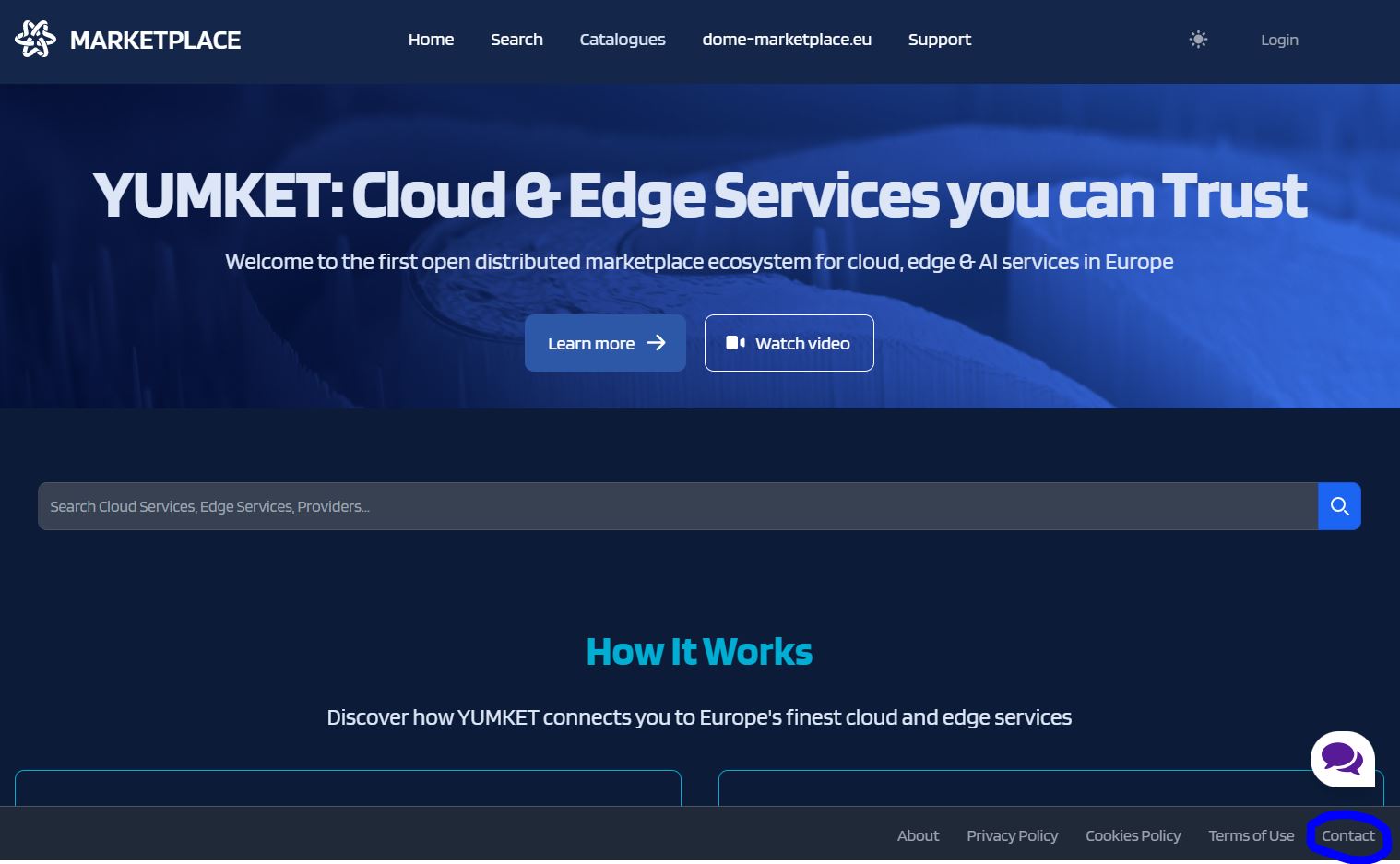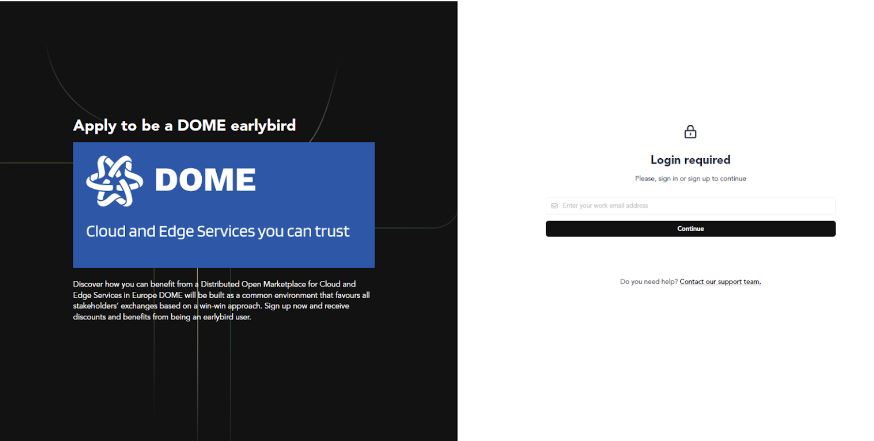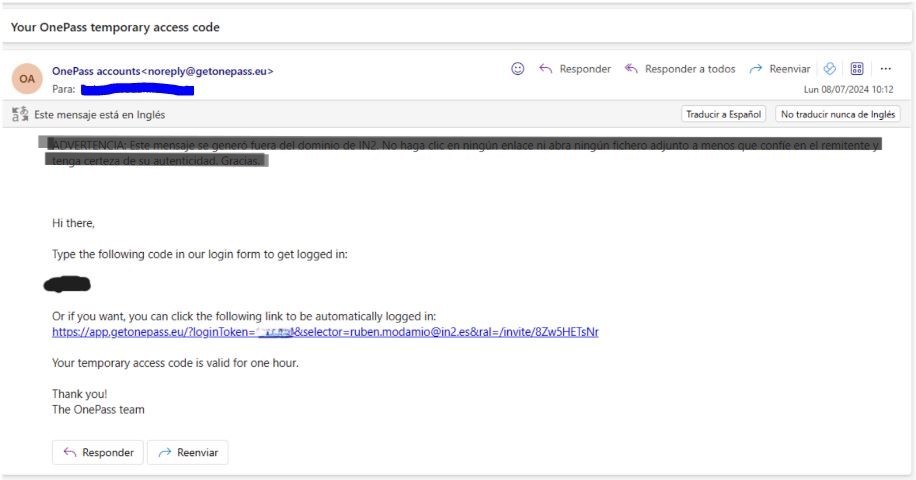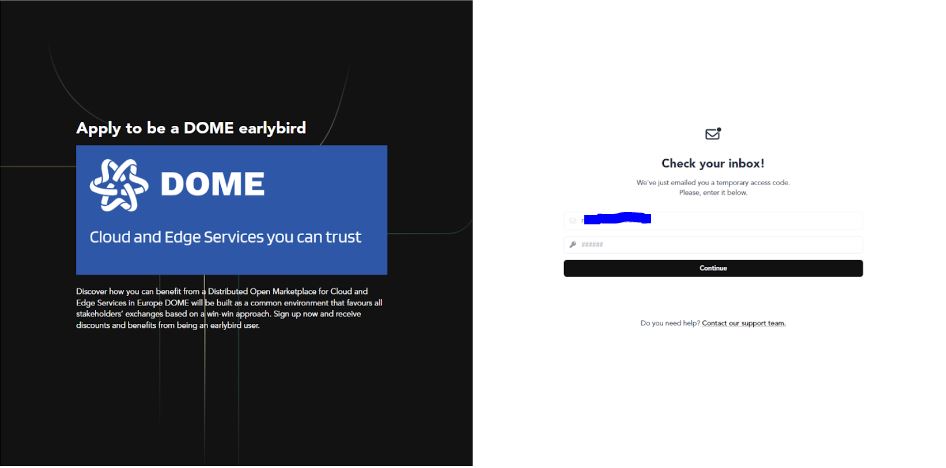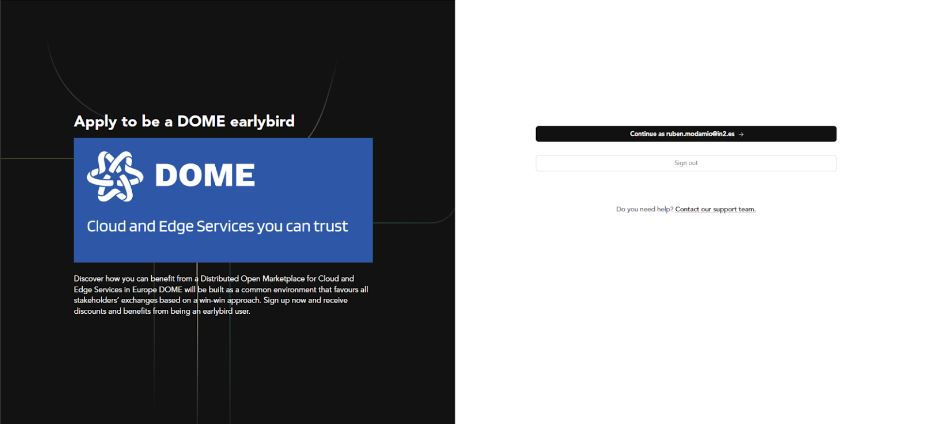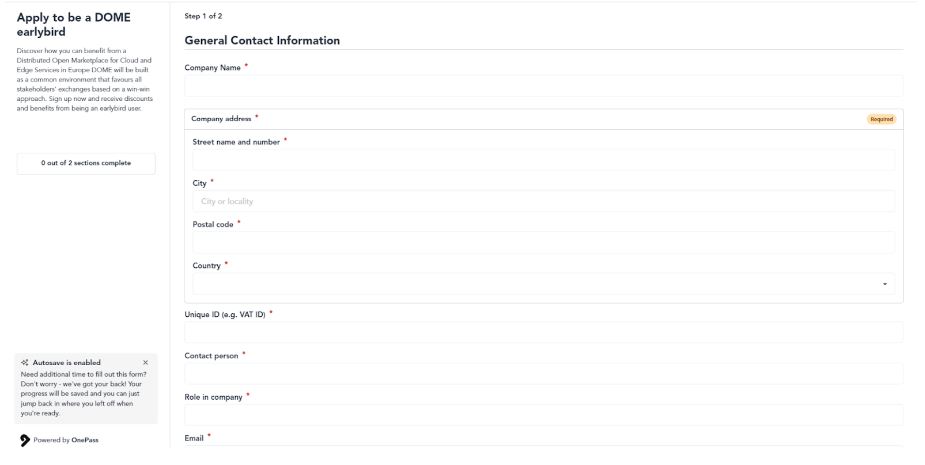3. Launching the Onboarding process
Registration Process in the Marketplace
RequestLaunching forthe provisionalcompany accountonboarding creationprocess
ToWhen startyou enter into the process,marketplace visitlanding the Marketplace website. After navigating to the homepage,page, click on the "Contact",'Register' inbutton, at the lowerupper right corner of the landing page of the Marketplace.corner.
AfterThis pressingbutton leads you to the "Contact"online link,form where you must enter yourthe professionalinformation emailrequested. addressthere andare submit.three Thisforms:
- the first one is
requiredfortocollectingreceiveinformation about theverificationlegalcode.representative of you company - the second one gathers information about your company
- the third one requires information for identifying the Legal Entity Appointed Representative All the fields are mandatory.
A verification email shall be sent to the email address you just entered: check your email for a confirmation message that includes a verification code.
Once you have clicked on the link provided in the verification email and have entered the verification code, you will be logged in, and you are set to complete the provisional CSP account creation.
Now, just press the "continue as..." buttom.
Filling Out Forms
After clicking on the button “Continue as…” the Company information form will appear.
Fill in all the required fields, making sure to use Latin characters.