How to publish a resource through the portal interface, managing resource specifications
Resource Specifications represent the resource being offered. To list your service specifications go to My Offerings section and click on Resource Specifications.
Additionally, it is possible to filter the shown resources by its state. To do that, click on Filter by state and choose the required parameters.
To create a new service click on the Add new resource button.
Resource's creation form has three steps. On the first step, related to the resource's general information, you should provide the resource's name and optionally its description.
The second step is where you can (optionally) add characteristics related to the resource.
In order to do that you should click on the Create new characteristic button and a creation form will be displayed. In this form you can select the type of characteristic that you want to create (i.e. String, Number or Number Range) by clicking on the type dropdown button.
Once you've selected the type of characteristic that you want to create you should fill the name and description fields and add at least one value by filling its fields and clicking on the Plus button next to them.
Additionally you can delete any value you've created by clicking on the Delete button next to the value itself and select the default value for the characteristic by clicking on the check button of the specific value (the one with the blue check next to it is the default value).
Whenever you finish filling the characteristic's information you should click the Save characteristic button.
On the characteristic's list preview you can also remove any characteristic by clicking the Delete button next to it.
If you're done with the characteristics you can click the Finish button which will lead you to the resource's preview.
Finally in order to create the resource click on the Create resource button.
Providers can also update their resources. To do that, click on the Edit button of the resource to open the update view.
Then, update the fields you want to modify, click on Next over the steps and then click on Update Resource.

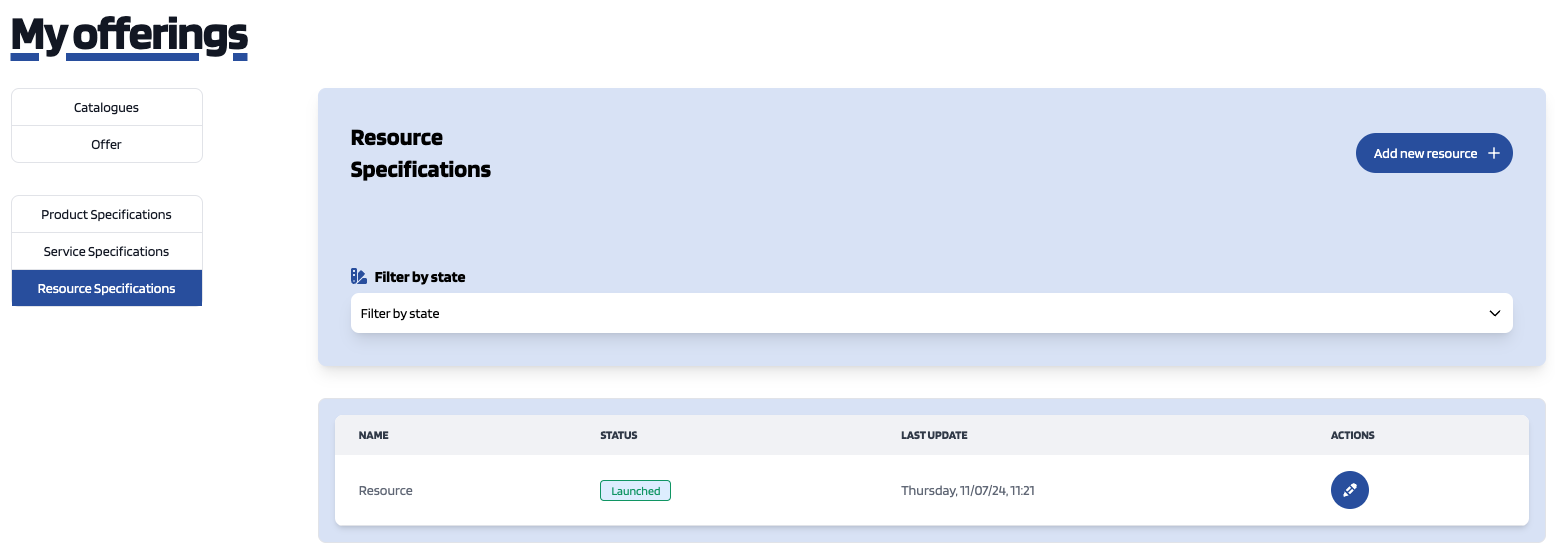
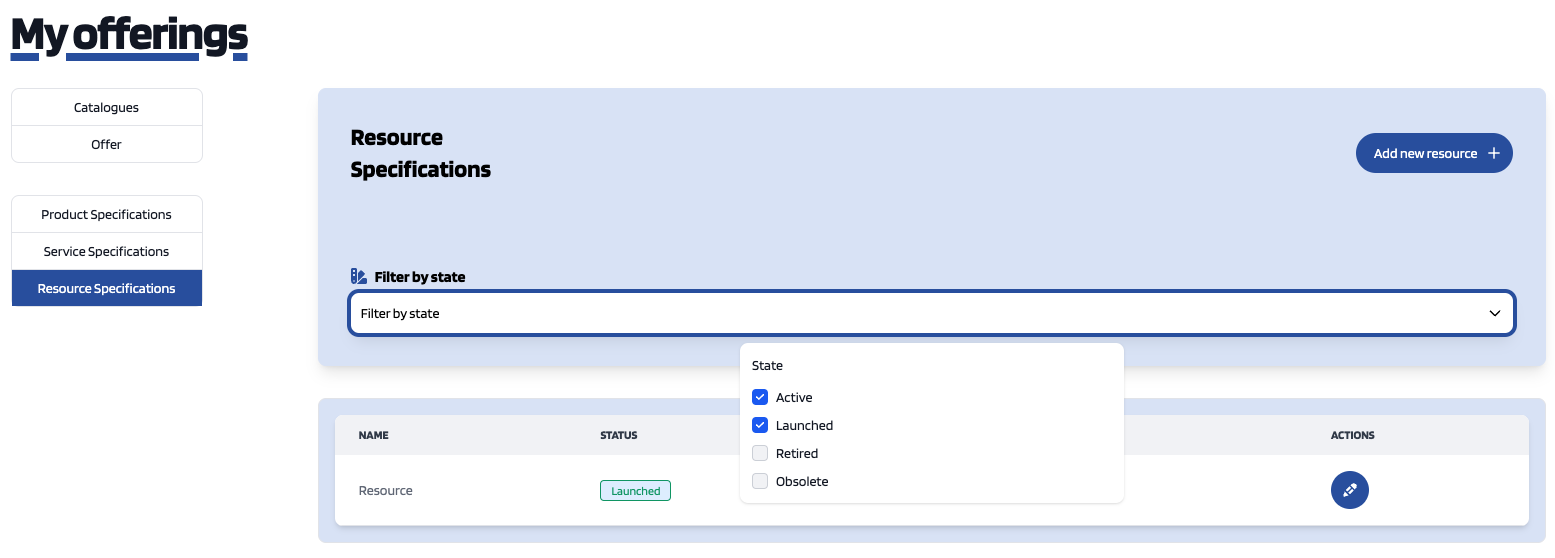

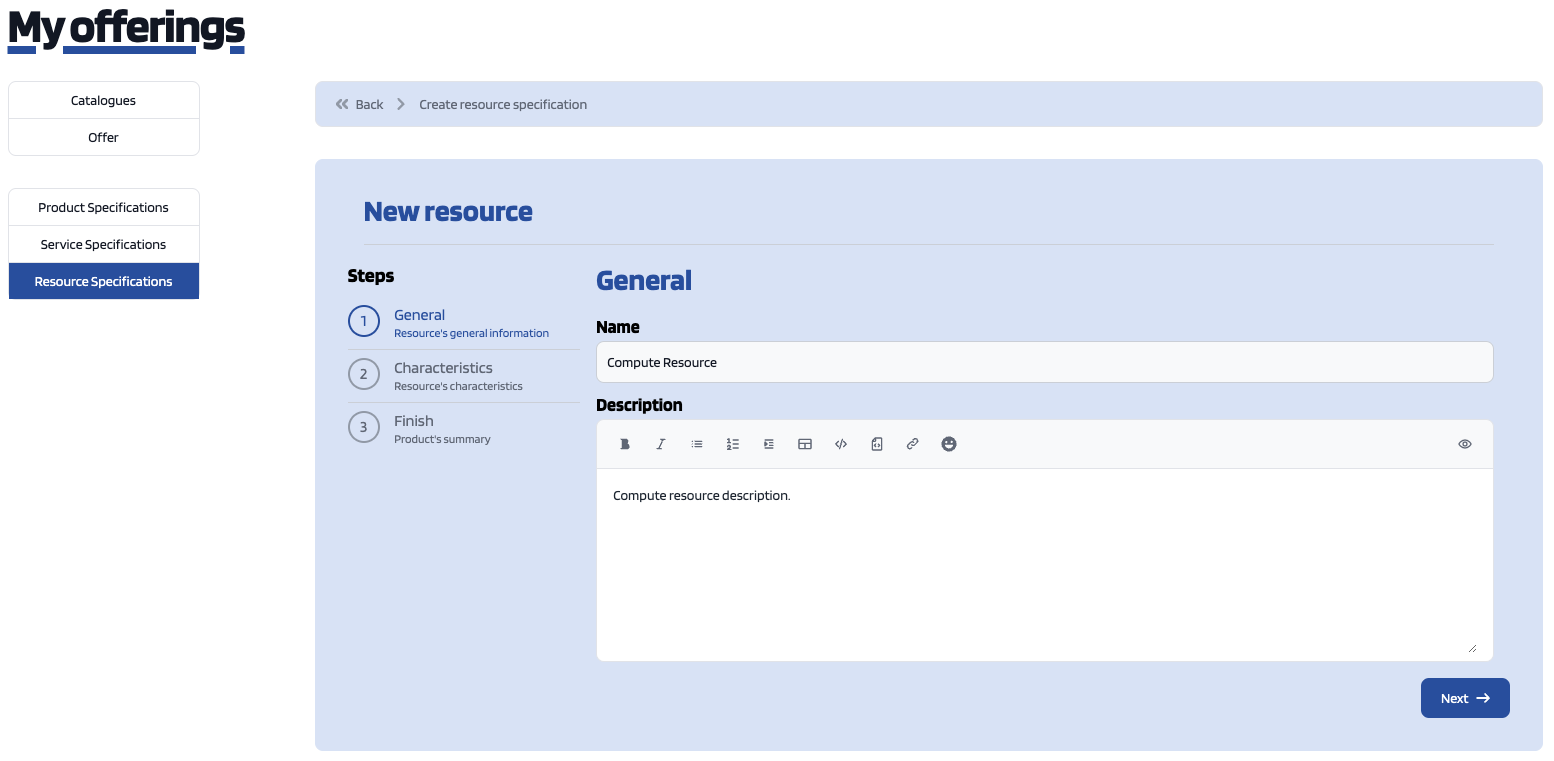
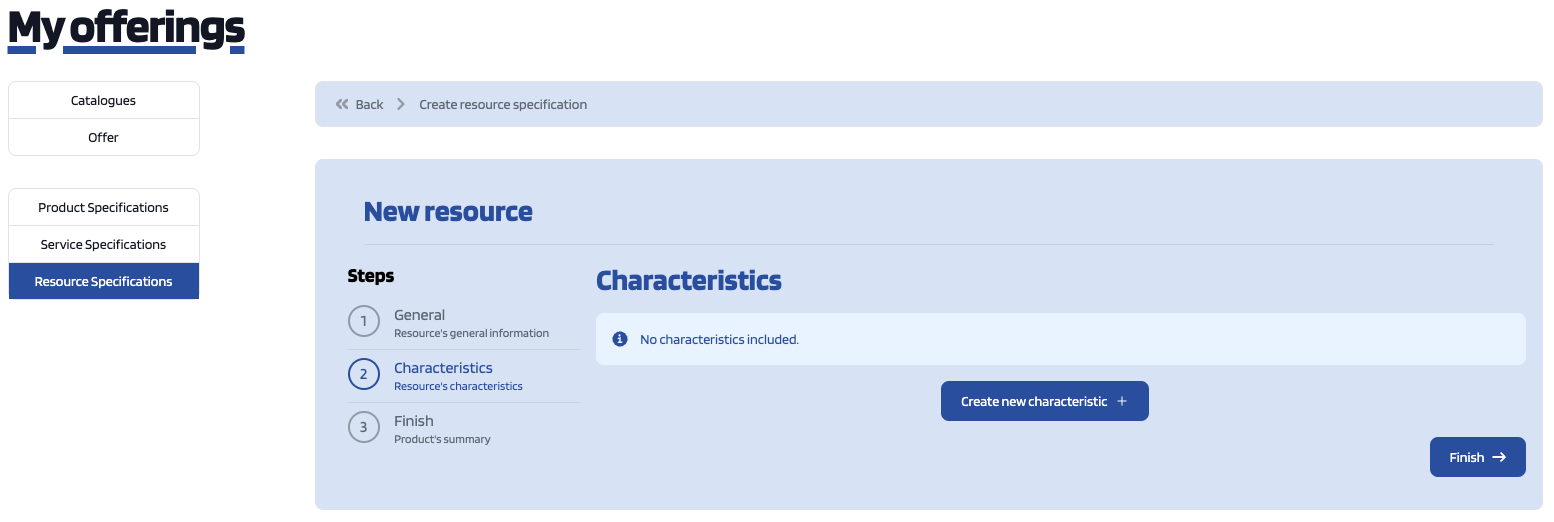
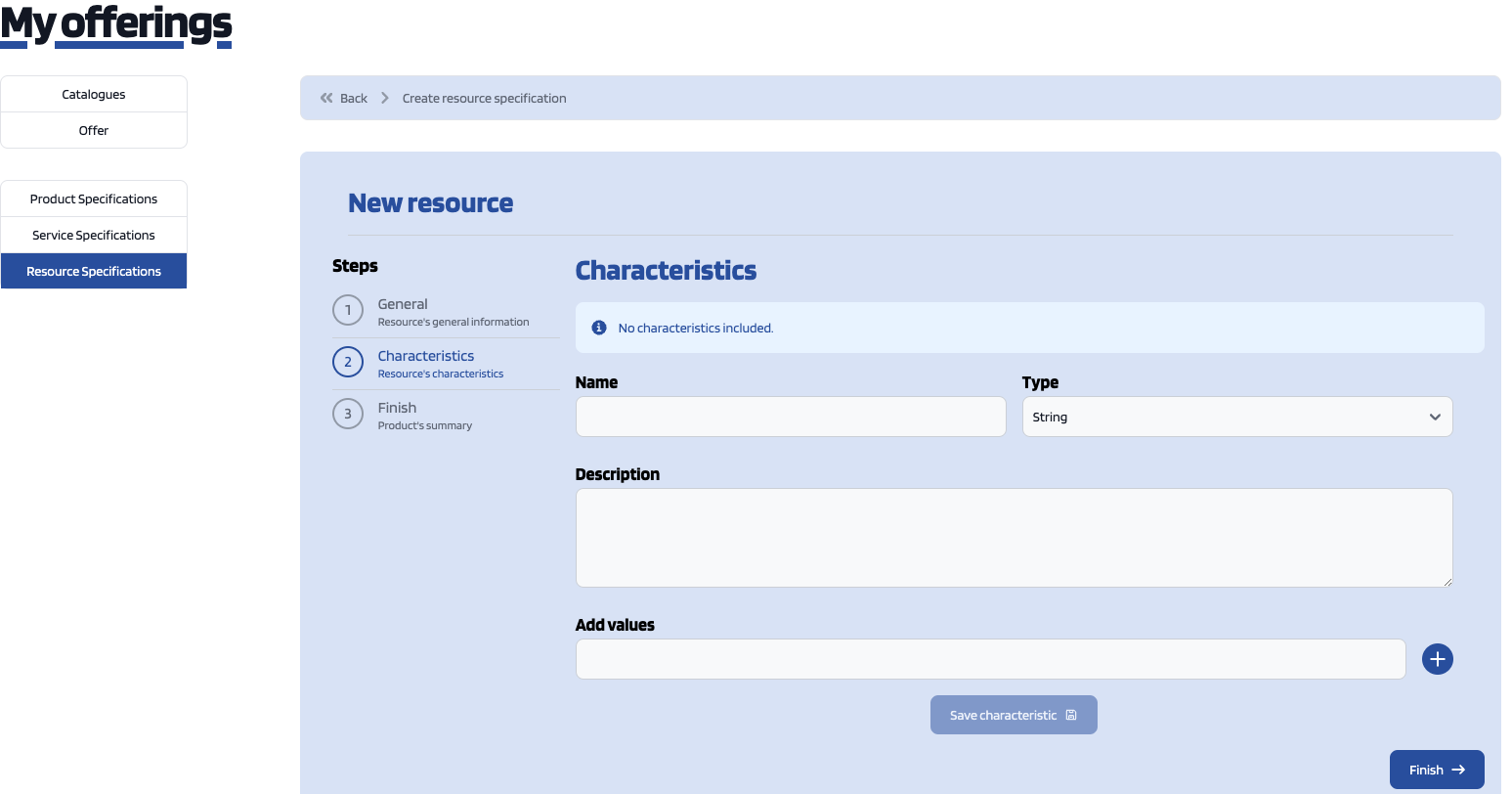
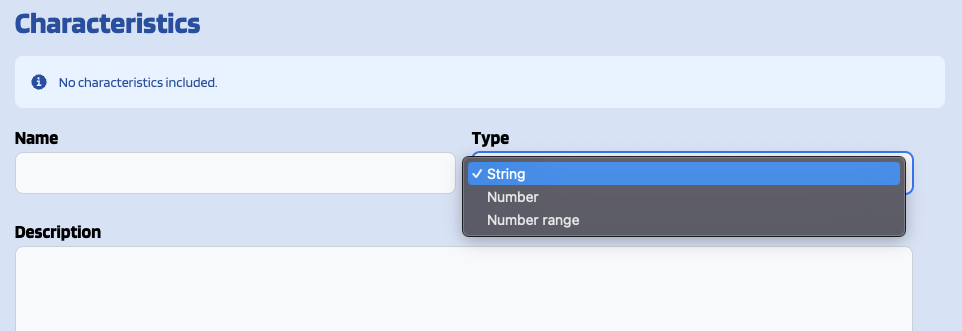
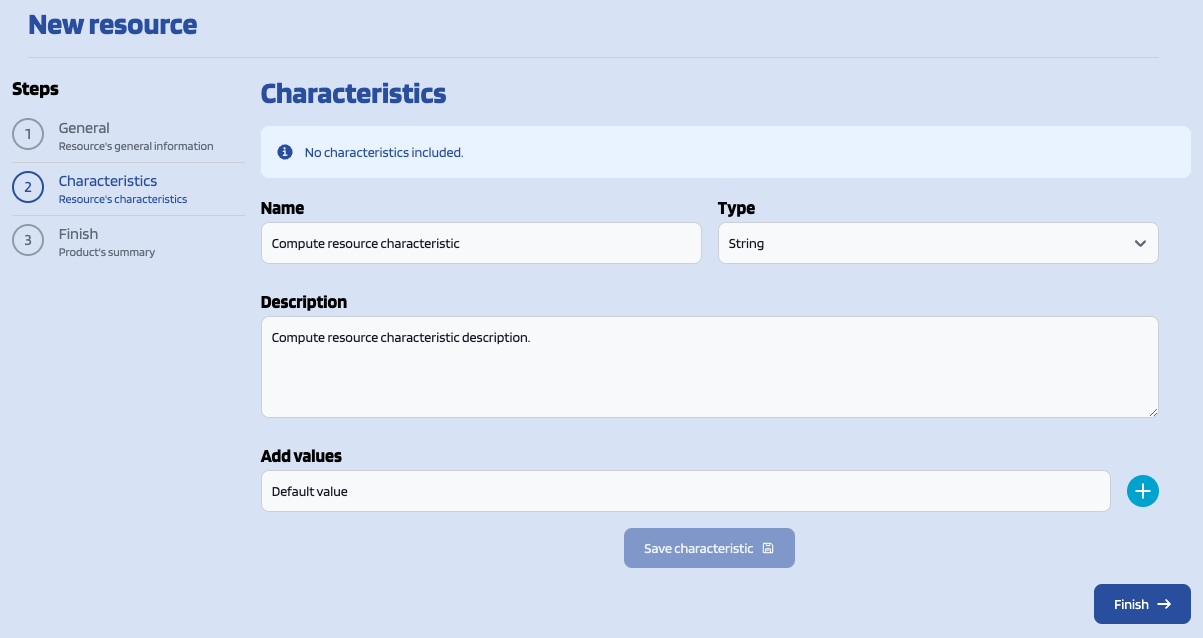
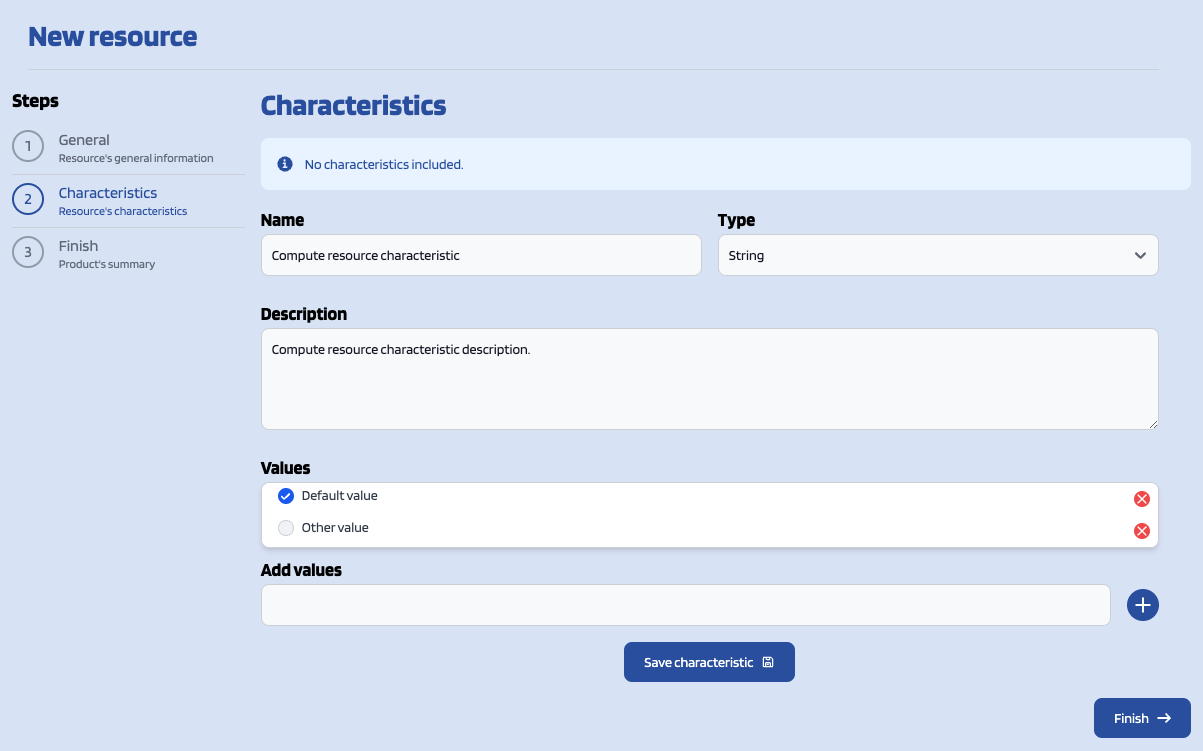
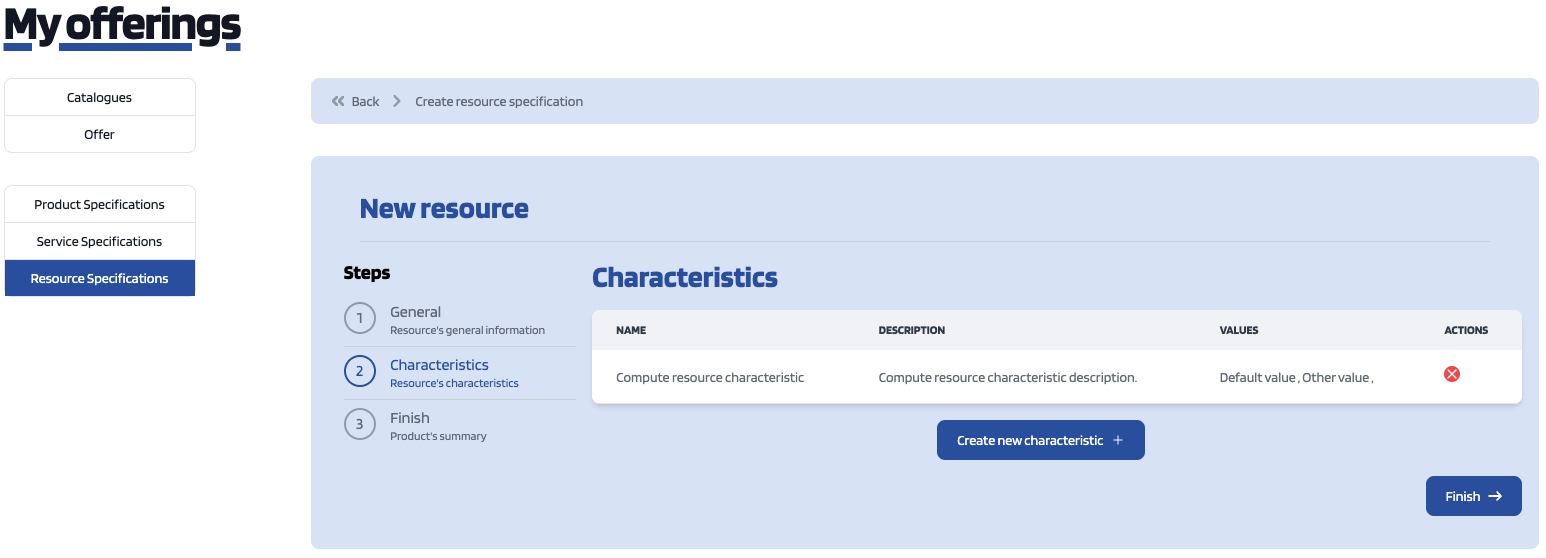
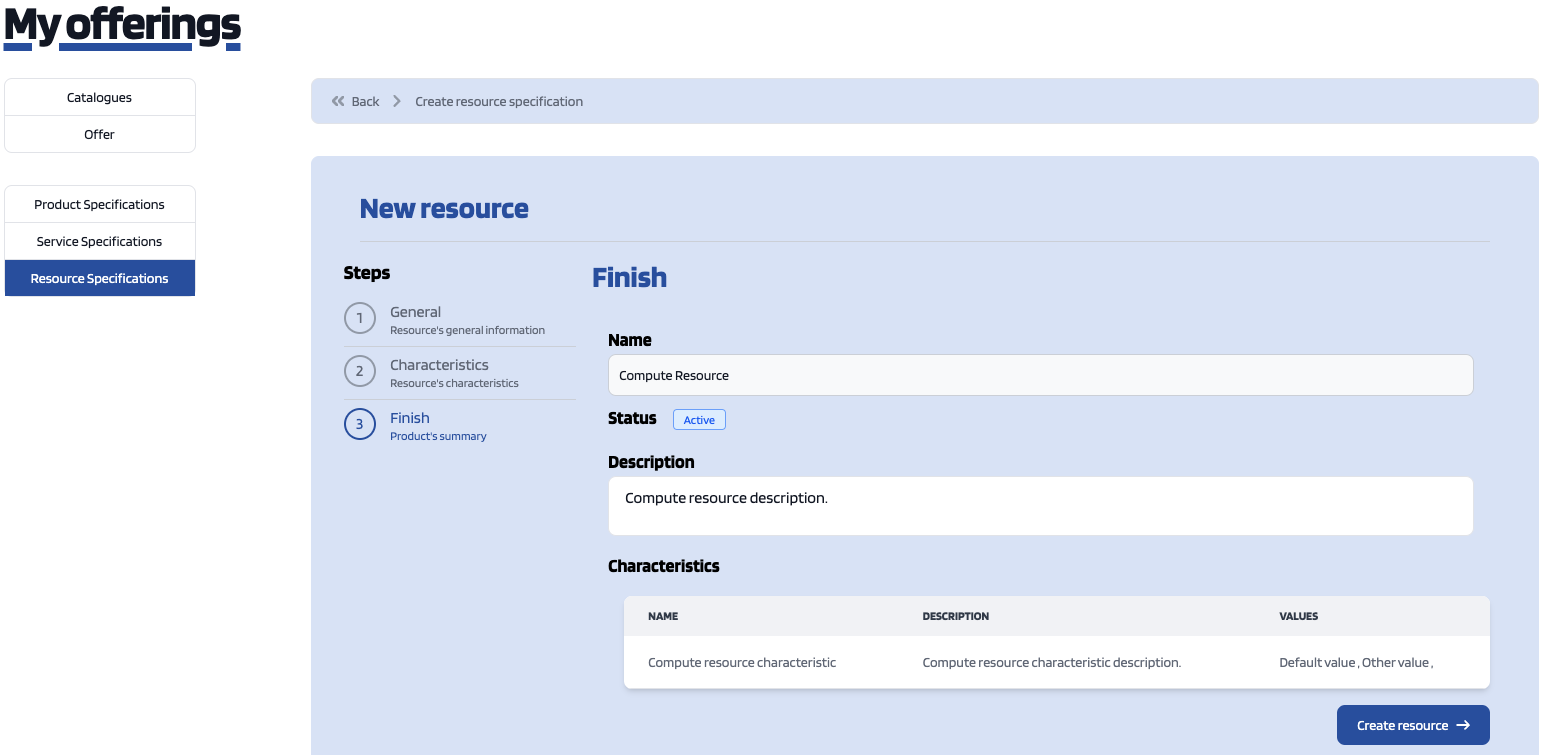
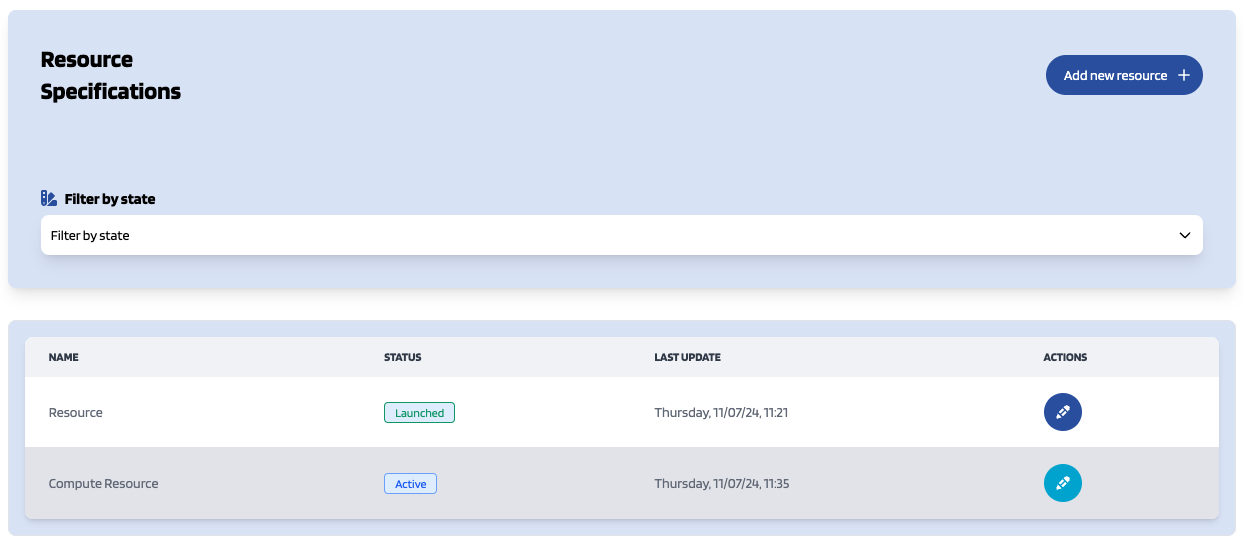
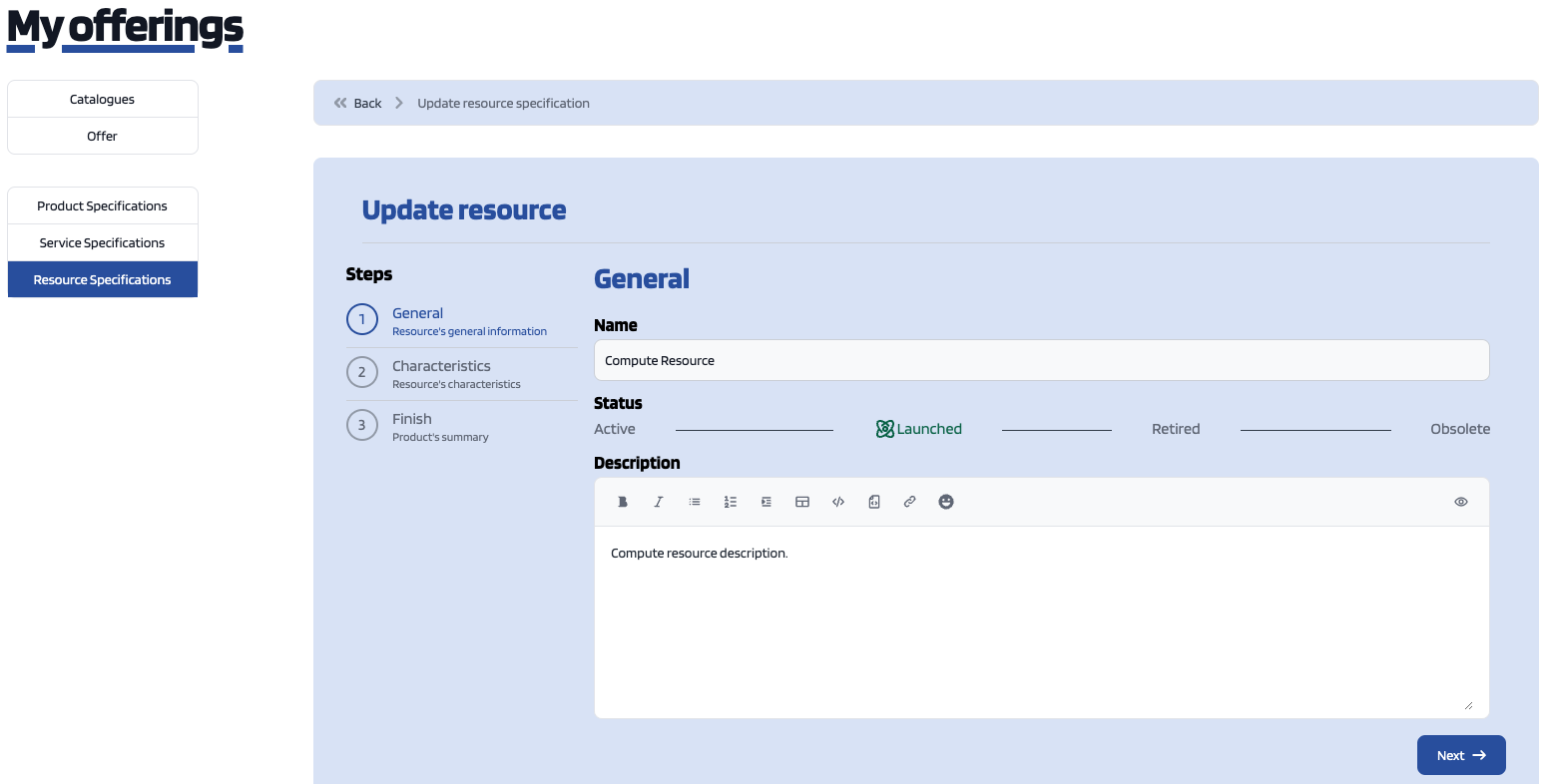
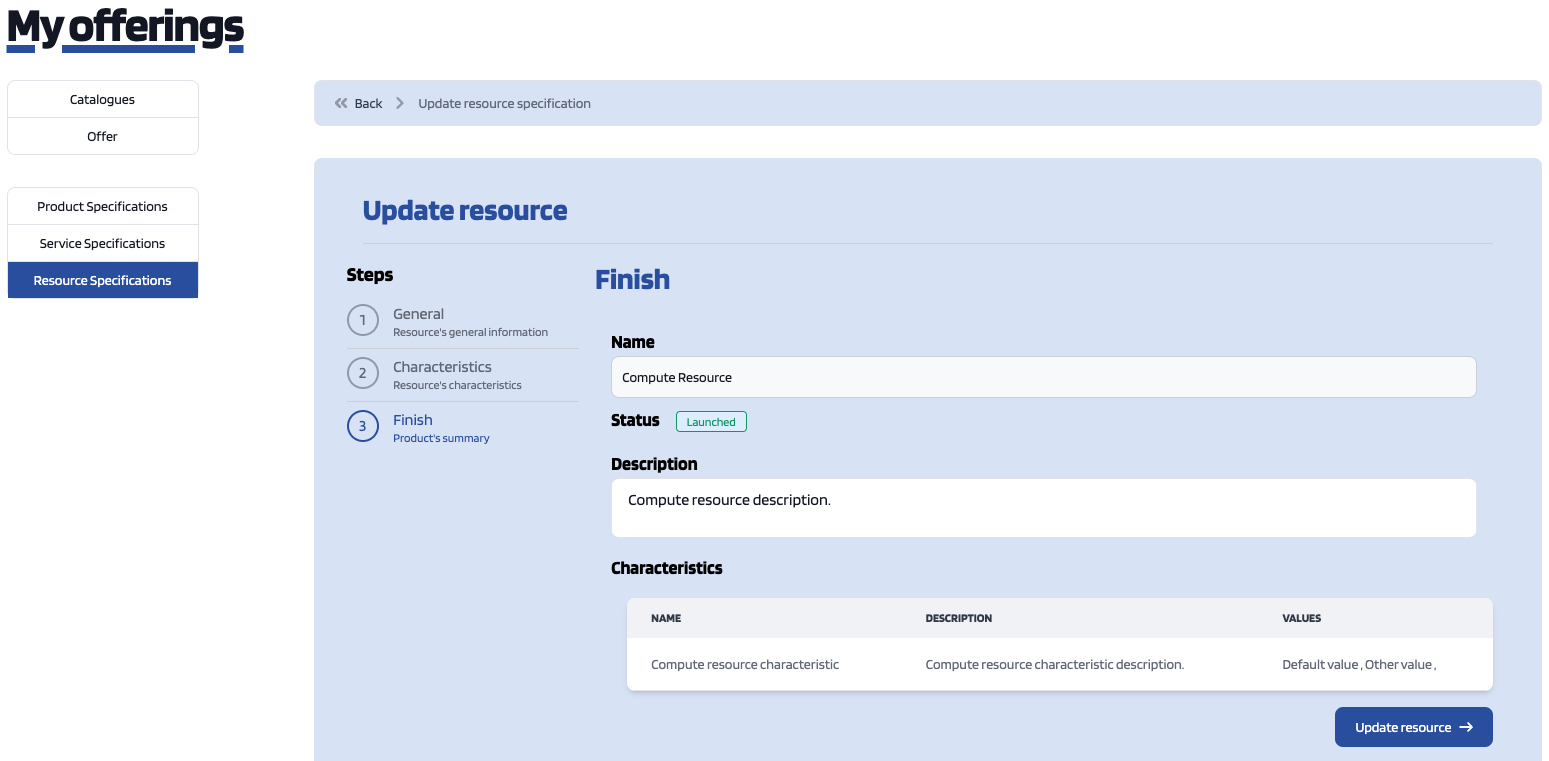
No Comments