How to: respond to a Ticket
Upon reaching the complete details page within the "My Tickets" section, customers will discover the "Add Comment" text-box located at the bottom.
By clicking on it, the customer is allowed to either attach comments (i) or files (ii). In the "Activity" section you can keep track of the ticket's history and review the chronological log of actions, comments, and status changes (see blue box in the below screenshot).
All changes made on the detail page must be confirmed by clicking the "Update" button located at the bottom right of the Ticket details page.
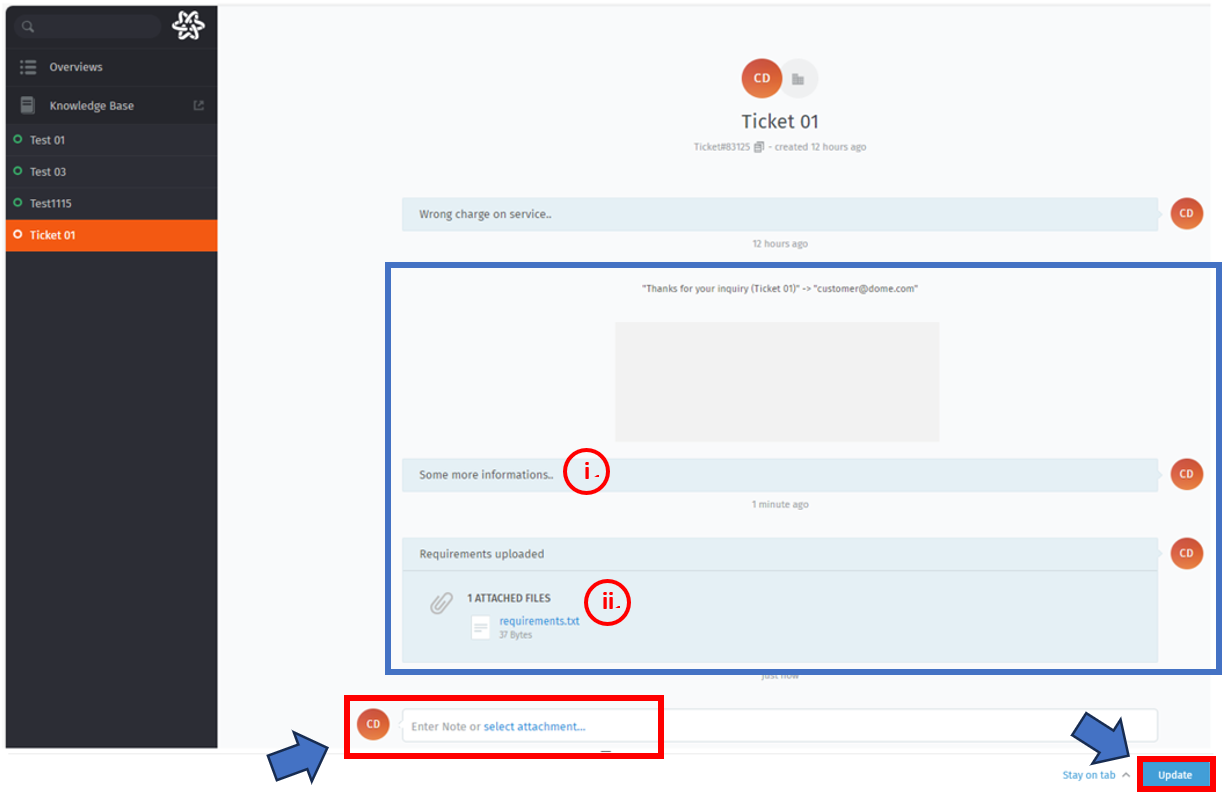

No Comments